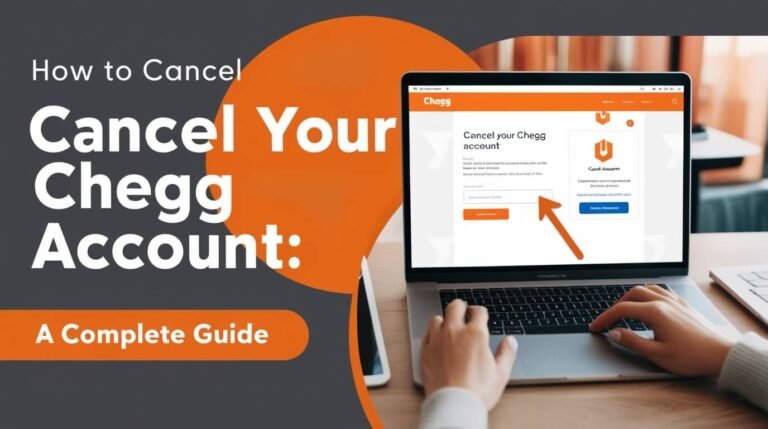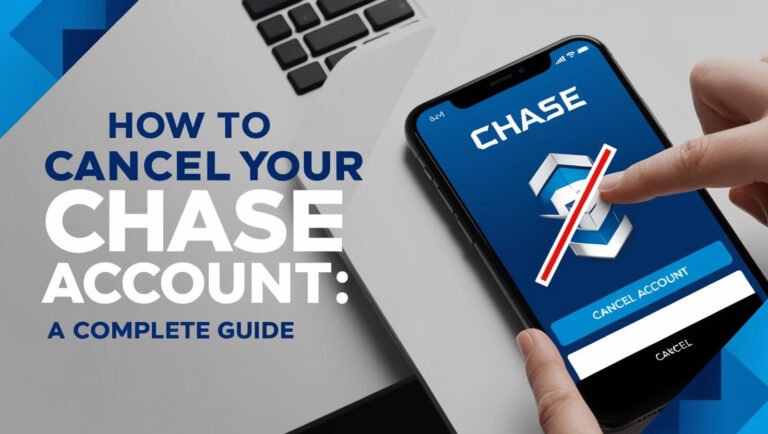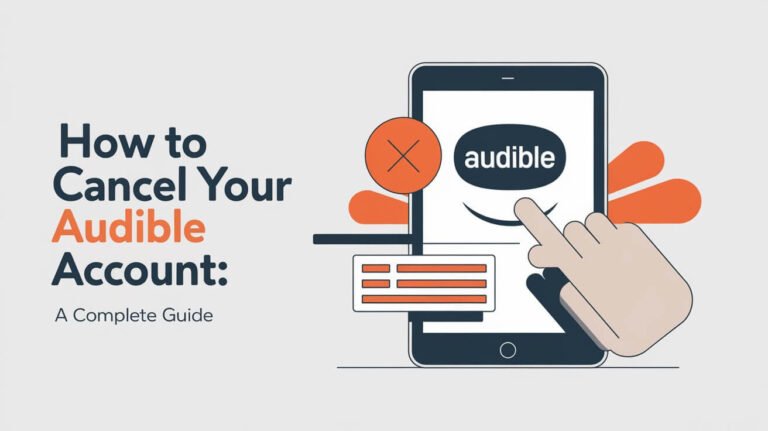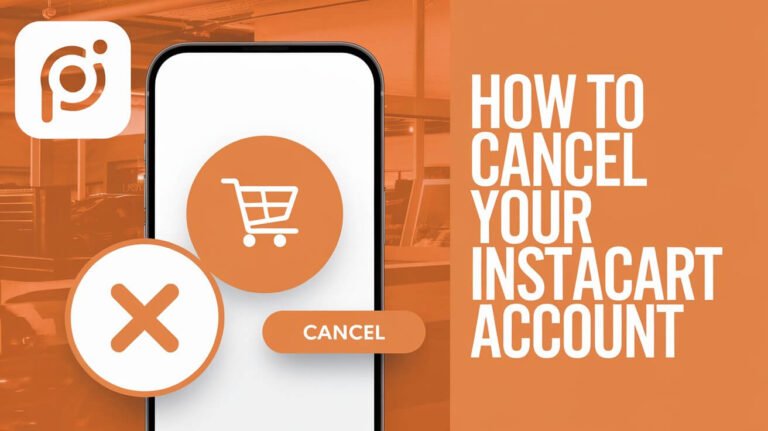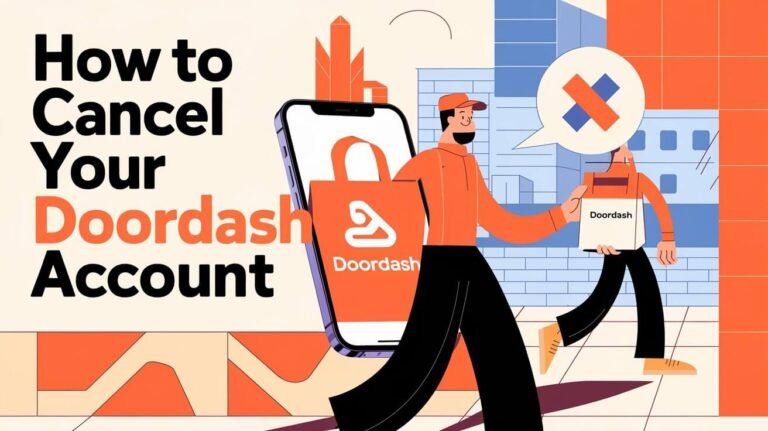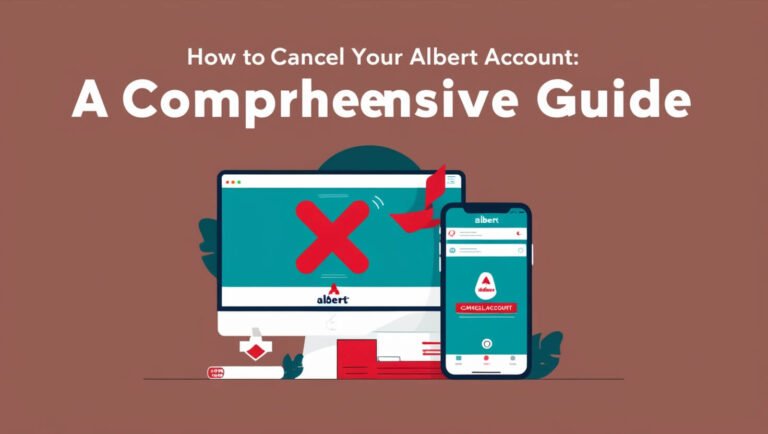How to Cancel Your Twitter Account: A Comprehensive Guide
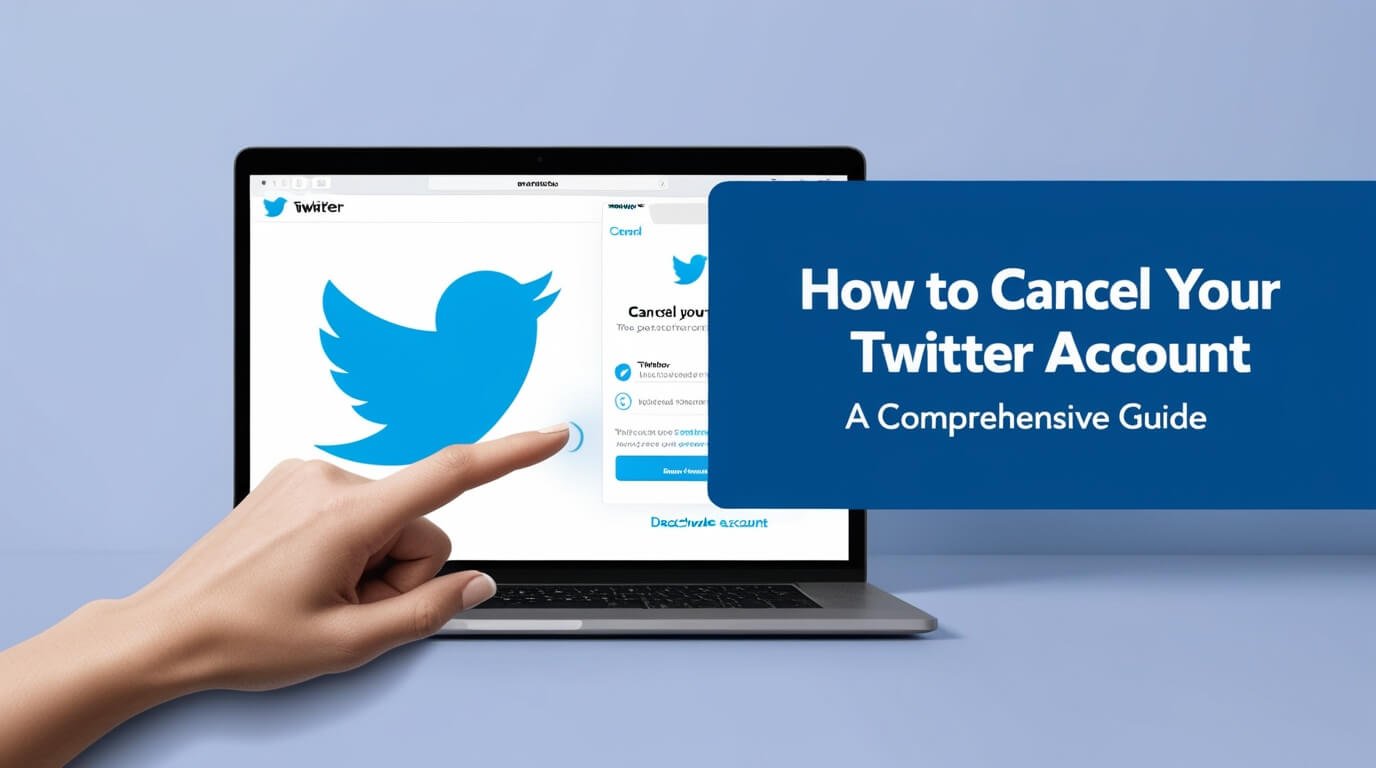
Are you considering saying goodbye to Twitter? Canceling your Twitter account is a straightforward process that can be completed in just a few steps. Whether you’re looking to take a break from social media or permanently delete your presence on the platform, this guide will walk you through everything you need to know about canceling your Twitter account.
In this post, we’ll cover the step-by-step process of canceling your Twitter account, important considerations before you hit that delete button, and what happens after you’ve made the decision. We’ll also address common questions and concerns, so you can make an informed choice about your Twitter presence.
Twitter Account Cancellation
Before we dive into the nitty-gritty of canceling your Twitter account, it’s crucial to understand what this process entails.
Deactivation vs. Deletion: What’s the Difference?
When you decide to cancel your Twitter account, you’re actually initiating a two-step process:
- Deactivation: This is the first step. Your account becomes invisible to other users, but your data is still stored.
- Deletion: After a 30-day period, if you don’t log back in, your account is permanently deleted.
It’s important to note this difference because it gives you a window to change your mind if you’re having second thoughts.
Reasons People Choose to Cancel Their Twitter Accounts
People cancel their Twitter accounts for various reasons:
- Privacy concerns
- Time management
- Mental health
- Career changes
- Personal branding shifts
Whatever your reason, it’s a personal decision that only you can make.
Before You Cancel: Important Considerations
Before you take the plunge and cancel your Twitter account, there are a few things you should consider.
Backing Up Your Twitter Data
Don’t lose your tweets, followers, and memories! Twitter allows you to download an archive of your data before you cancel. Here’s how:
- Go to Settings and privacy
- Click on “Your Twitter data”
- Request your archive
This process can take up to 24 hours, so plan ahead.
Impact on Connected Apps and Services
If you’ve used Twitter to log into other apps or services, canceling your account might affect your access to these platforms. Make sure to update your login information for these services before canceling Twitter.
Username and Email Availability
Once you cancel your account, your username becomes available for others to claim. If you think you might want to return to Twitter in the future, consider changing your username to something generic before canceling.
Step-by-Step Guide: How to Cancel Twitter Account on Desktop
Ready to say goodbye to Twitter? Here’s how to do it on your computer:
Accessing Account Settings
- Log in to Twitter.com
- Click on “More” in the left-hand menu
- Select “Settings and privacy”
Initiating the Deactivation Process
- In the Account tab, scroll to the bottom
- Click on “Deactivate your account”
- Read the information provided carefully
Confirming Account Cancellation
- Enter your password
- Click “Deactivate”
And that’s it! Your account is now deactivated and will be deleted after 30 days if you don’t log back in.
Canceling Your Twitter Account on Mobile Devices
On the go? You can also cancel your Twitter account using your smartphone.
Using the Twitter App on iOS
- Tap your profile icon
- Go to “Settings and privacy”
- Tap “Account”
- Select “Deactivate your account”
- Follow the prompts to confirm
Canceling Twitter on Android Devices
The process is similar on Android:
- Tap your profile icon
- Select “Settings and privacy”
- Tap “Account”
- Choose “Deactivate your account”
- Confirm your decision
Remember, whether you’re using a desktop or mobile device, the cancellation process initiates a 30-day deactivation period.
What Happens After You Cancel Your Twitter Account
So you’ve hit that deactivate button. What now?
The 30-Day Deactivation Period
During this time:
- Your account is hidden from Twitter
- You can reactivate by logging in
- Your username is still reserved
This period gives you time to reconsider your decision if you have a change of heart.
Permanent Deletion and Data Removal
After 30 days:
- Your account is permanently deleted
- Your data is removed from Twitter’s servers
- Your username becomes available for others
Keep in mind that some information might still exist in search engine results for a while.
Reactivating a Canceled Twitter Account
Changed your mind? No worries!
Time Limits for Reactivation
You have 30 days from the time you deactivate your account to reactivate it. After that, it’s gone for good.
How to Reactivate Your Account
Reactivating is simple:
- Log in to your account
- Confirm that you want to reactivate
- You’re back in business!
Note that it might take a little time for all your old tweets and followers to reappear.
Troubleshooting Common Issues When Canceling Twitter
Hitting a snag in the cancellation process? Let’s address some common problems.
Forgotten Password or Email
If you can’t remember your login info:
- Use the “Forgot password” option
- Try recovering your account through your phone number
Dealing with Suspended Accounts
Have a suspended account? You’ll need to appeal the suspension before you can cancel. Contact Twitter support for help.
Unable to Access Account Settings
If you can’t reach your settings:
- Clear your browser cache
- Try a different browser
- Use the mobile app instead
Alternatives to Canceling Your Twitter Account
Not quite ready to say goodbye forever? Consider these options:
Taking a Break: Temporary Deactivation
You can deactivate your account temporarily:
- Your account is hidden, but not deleted
- Reactivate whenever you’re ready
This is a great option if you need a social media detox.
Curating Your Twitter Experience
Instead of canceling, try:
- Unfollowing accounts that stress you out
- Using lists to organize your feed
- Muting keywords that you don’t want to see
Sometimes, a little spring cleaning can make Twitter enjoyable again.
Protecting Your Privacy After Canceling Twitter
Even after you cancel, there are steps you can take to protect your privacy.
Managing Your Digital Footprint
- Delete old tweets before canceling
- Remove your Twitter info from other online profiles
- Check privacy settings on other social media accounts
Removing Twitter Data from Search Engines
Search engines may cache your tweets. To remove them:
- Use Google’s removal request form
- Contact other search engines directly
It may take some time, but eventually, your Twitter presence will fade from search results.
Frequently Asked Questions About Canceling Twitter Accounts
Let’s address some common questions about the Twitter cancellation process.
Can I cancel my Twitter account without logging in?
No, you need to log in to cancel your account. If you can’t log in, you’ll need to recover your account first.
Will my tweets disappear immediately after cancellation?
Your tweets will be hidden immediately upon deactivation, but they’re not permanently deleted until after the 30-day period.
Can I use my old username after canceling my account?
Once your account is permanently deleted (after 30 days), your username becomes available. However, popular usernames may be quickly claimed by others.
Conclusion: Making an Informed Decision About Your Twitter Account
Canceling your Twitter account is a big decision, but it doesn’t have to be a difficult one. By following the steps outlined in this guide, you can easily deactivate and ultimately delete your account if that’s what you choose to do.
Remember, whether you’re taking a break or saying goodbye for good, it’s important to make the choice that’s right for you. Social media should enhance your life, not complicate it. If you feel that Twitter no longer serves you, it’s okay to walk away.
Before you go, take the time to download your data, update your connected apps, and consider if a temporary break might be a better solution. And if you do decide to cancel, know that you’re not alone – many people choose to step away from social media for various reasons.
Whatever you decide, we hope this guide has given you all the information you need to make an informed choice about your Twitter account. Happy tweeting – or not tweeting – whatever works best for you!