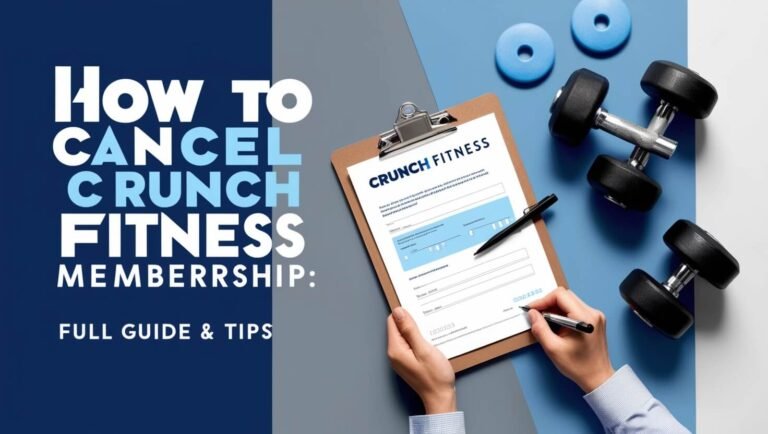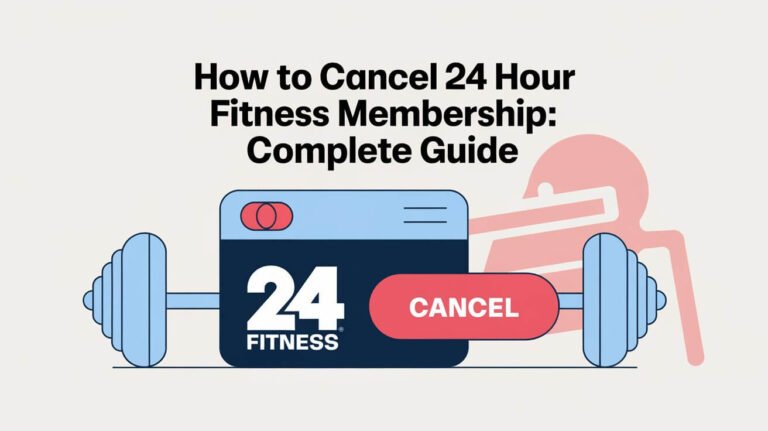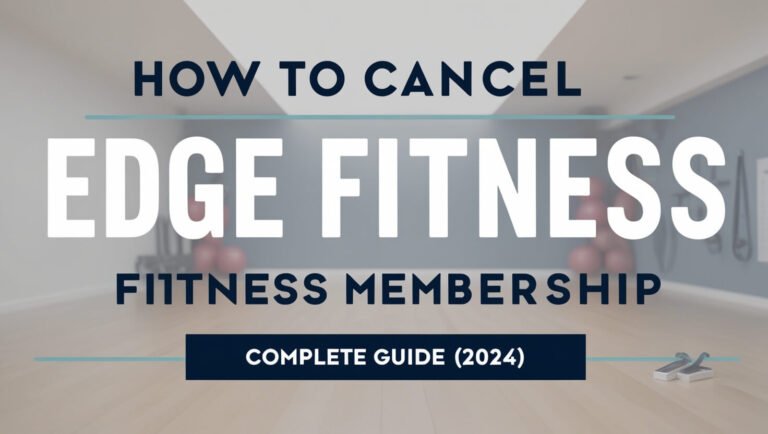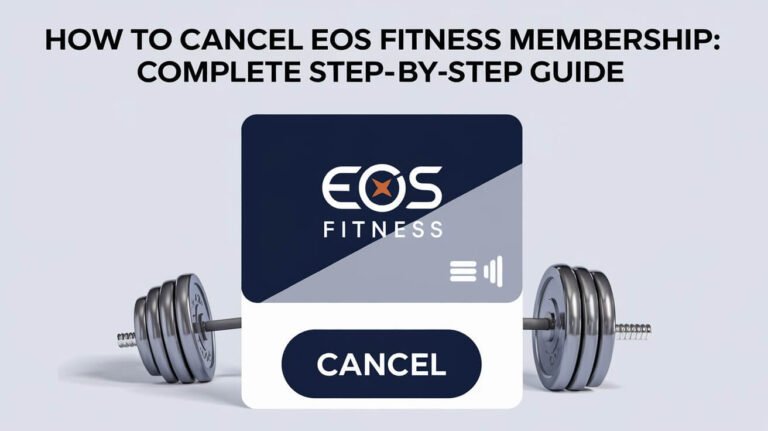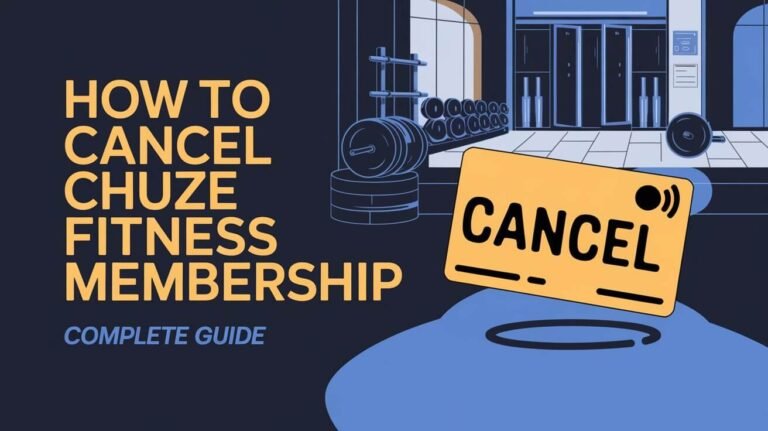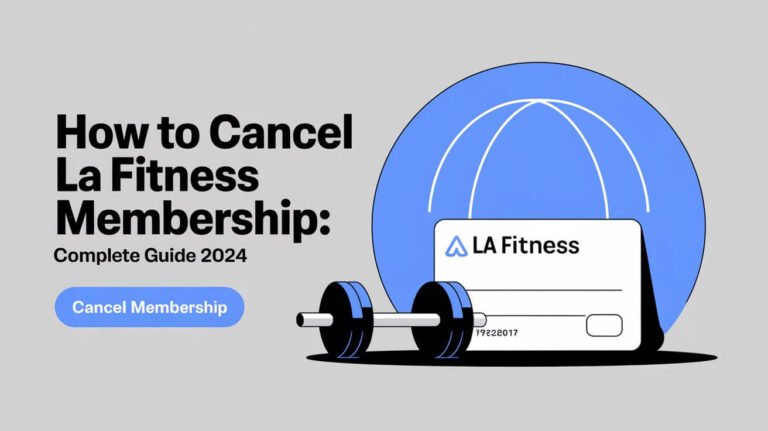How to Cancel MyFitnessPal Subscription – Step-by-Step Guide
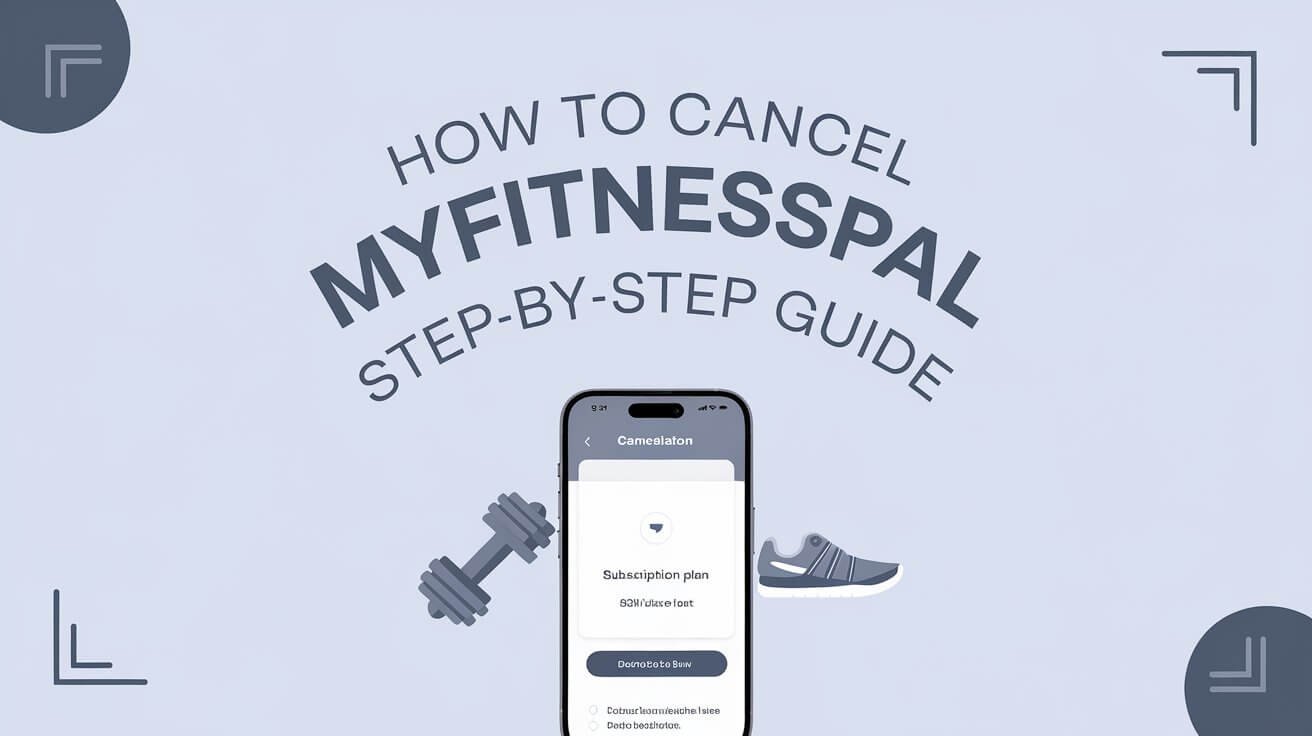
Canceling a subscription can often feel tricky, especially when companies have varied options across different devices. If you’re looking to end your MyFitnessPal Premium subscription, we’re here to make the process as smooth as possible. Here, we’ll walk you through all the ways to cancel MyFitnessPal depending on your device, highlight important points to keep in mind, and answer frequently asked questions. Additionally, we’ll offer some alternatives to explore if you’re looking for new options in health and fitness tracking.
Important Points to Note
- Timing Matters: MyFitnessPal Premium subscriptions auto-renew, so cancel your subscription at least 24 hours before the billing period ends to avoid unwanted charges.
- Free Trial Users: If you’re using a free trial, it will auto-convert to a paid subscription unless canceled beforehand.
- No Prorated Refunds: Once canceled, you retain access until the end of the billing cycle, but you won’t receive a refund for unused time.
How to Cancel MyFitnessPal Subscription
Cancelling MyFitnessPal on iPhone/iOS
If you subscribed to MyFitnessPal via an iOS device, you’ll need to use your iPhone’s settings to cancel.
Steps to Cancel MyFitnessPal on iPhone:
- Open Settings on your iPhone.
- Tap your Apple ID name at the top.
- Go to Subscriptions.
- Find and select MyFitnessPal from the list.
- Tap Cancel Subscription and confirm the cancellation.
Once completed, you’ll keep access to MyFitnessPal Premium until the end of the billing period. However, you won’t be charged for the next cycle.
Cancelling MyFitnessPal on Android
If you initially subscribed through the Google Play Store, follow these steps on an Android device.
Steps to Cancel MyFitnessPal on Android:
- Open the Google Play Store app.
- Tap on the Menu icon (three horizontal lines in the upper-left corner).
- Go to Subscriptions.
- Find MyFitnessPal in your active subscriptions.
- Select Cancel Subscription and confirm the cancellation.
After confirming, you’ll retain Premium access until your current billing period ends.
Cancelling MyFitnessPal via Website (Web Browser)
For those who signed up directly through MyFitnessPal’s website, you can cancel via your web browser.
Steps to Cancel MyFitnessPal on the Website:
- Log in to MyFitnessPal via a web browser.
- Click on My Home and select Premium.
- Go to Subscription Settings.
- Toggle Auto-Renewal to Off.
This action will ensure no further payments are processed, but Premium benefits will continue until the billing cycle ends.
Alternative Method Using Third-Party Tools (DoNotPay)
For users who want a quick and efficient cancellation method without manually navigating settings, apps like DoNotPay can help cancel subscriptions with minimal hassle.
How to Use DoNotPay to Cancel MyFitnessPal:
- Access the DoNotPay app.
- Navigate to Find Hidden Money and type in “MyFitnessPal.”
- Submit, and DoNotPay will process the cancellation.
Final Step: Confirm Cancellation
For all methods, it’s good practice to verify your subscription status within your app or account. Additionally, check for confirmation emails to ensure the cancellation was successful.
Should You Delete Your MyFitnessPal Account?
After canceling the subscription, consider whether you want to keep your account active or delete it altogether. Canceling a subscription stops charges but does not delete your data. Deleting your account removes all stored data, including saved meals, progress, and other metrics.
Why Deleting Your MyFitnessPal Account May Be Necessary
- Privacy: An unused account can contain sensitive information such as email, password, and other personal data. Deleting it ensures this data isn’t left accessible.
- Notification Reduction: Deleting the account also stops all emails and notifications.
Steps to Delete MyFitnessPal Account
Deleting Your MyFitnessPal Account via Website
- Log in to your MyFitnessPal account.
- Go to Settings.
- Select Delete Account and confirm the deletion.
Deleting MyFitnessPal Account on iPhone
- Open Settings on your iPhone.
- Tap Subscriptions and go to MyFitnessPal settings.
- Navigate to Help > Delete Account.
Deleting MyFitnessPal Account on Android
- Open the Google Play Store.
- Go to MyFitnessPal’s subscription options.
- Navigate to Menu > Help > Delete Account.
Once deleted, your account and data will no longer be accessible.
FAQs and Common Issues
Does MyFitnessPal Offer Prorated Refunds?
Unfortunately, MyFitnessPal does not provide prorated refunds. This means that even after canceling, you’ll have access to Premium features until the next billing period without receiving a refund for unused time.
What to Do If You Can’t See the Cancel Button?
If you don’t see the cancel option on your device, it could mean:
- Your subscription may have already been canceled.
- You may need to contact MyFitnessPal support for help. In such cases, visit MyFitnessPal’s support page for further assistance.
Alternatives to MyFitnessPal
If you’re looking to explore other fitness tracking apps, here are some popular alternatives that offer unique features:
- Fitocracy
- Price: $4.99/month
- Highlights: Features a community-focused platform and simple UI, making it easy to connect with others.
- Jefit
- Price: $39.99/year
- Highlights: Includes customizable fitness routines and logging features to track exercise goals.
- Lose It!
- Price: Free with optional premium features
- Highlights: Focuses on diet and calorie tracking, great for users who prioritize nutrition.
These options can provide alternatives tailored to your fitness goals, offering varying levels of customization and social interaction.
Wrapping Up
Canceling a subscription can be a straightforward process if you know the correct steps and platform to use. By following the steps here, you can effectively cancel your MyFitnessPal subscription on any device. Remember to double-check for confirmation, delete the account if desired, and explore alternatives if you’re ready to try a new fitness app. With these steps, you’ll avoid any unwanted charges and can move on to tools that better suit your fitness journey.