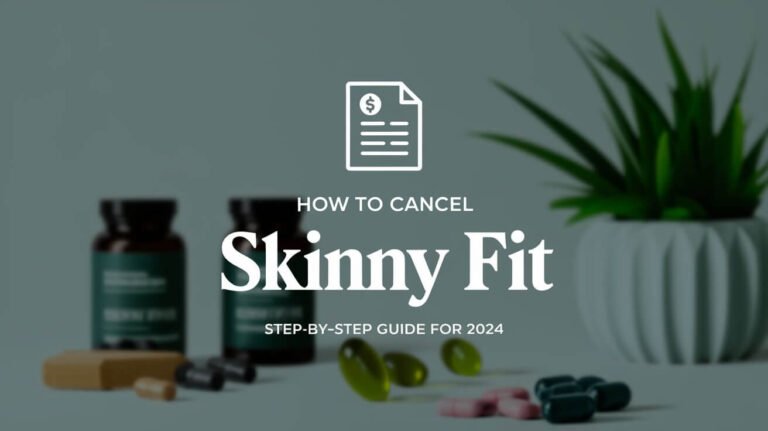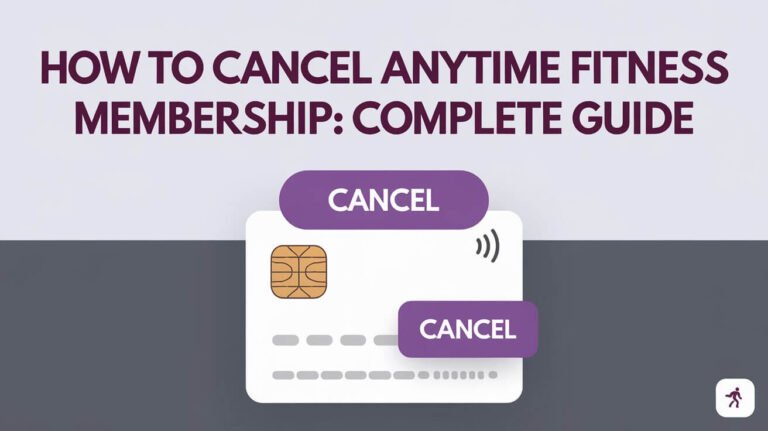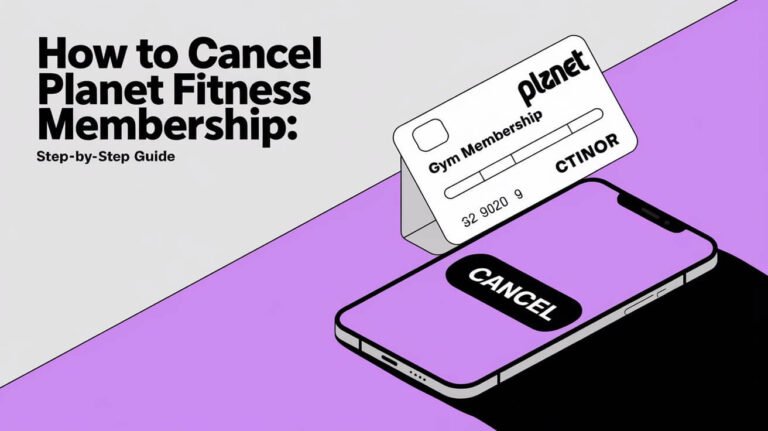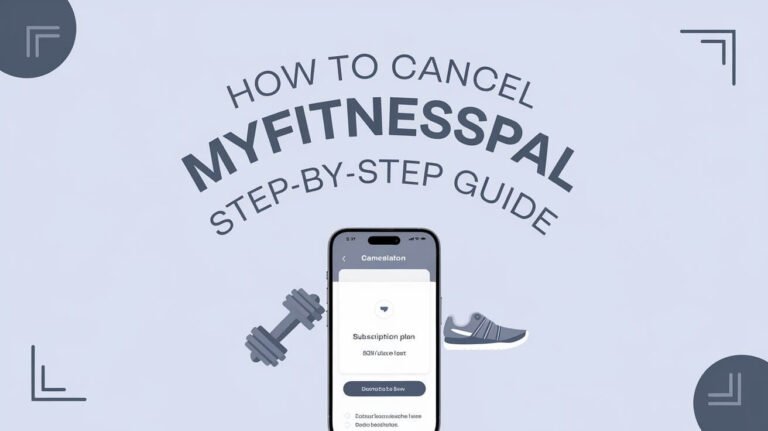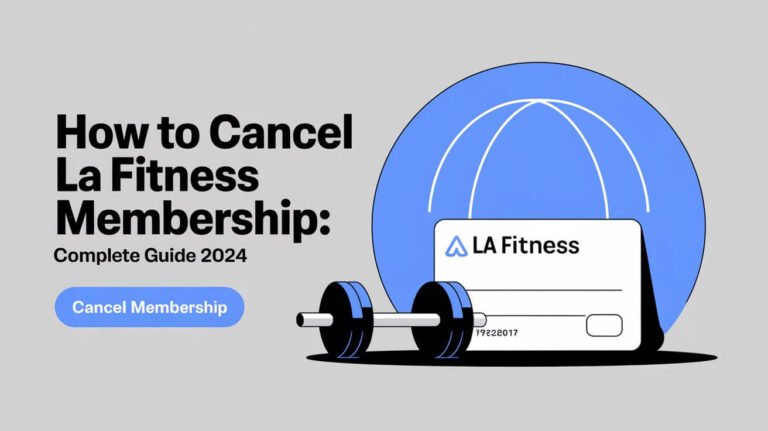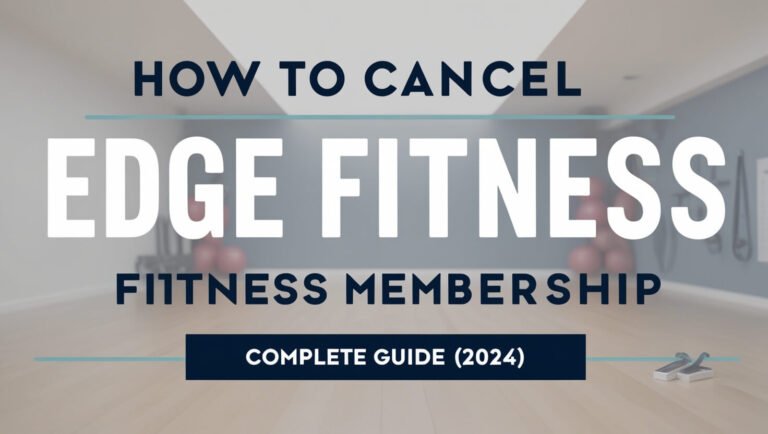How to Cancel Apple Fitness Plus Subscription Easily
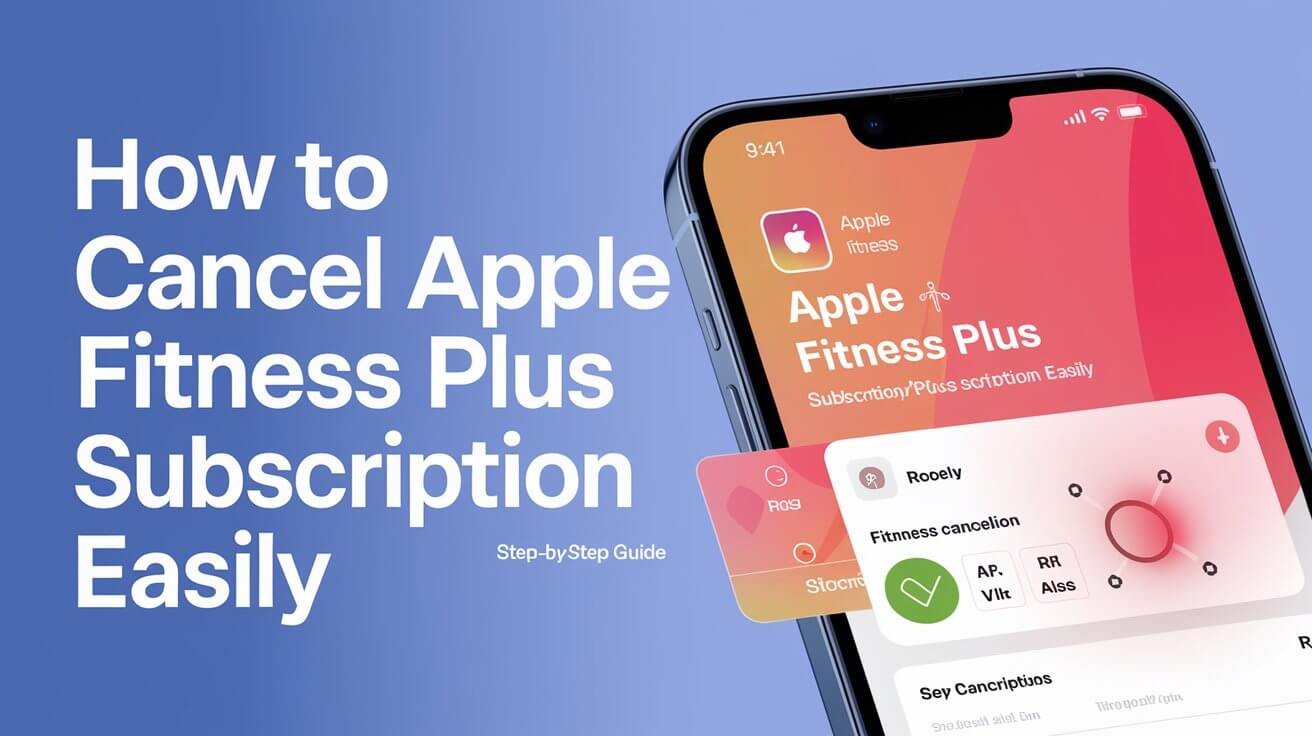
Apple Fitness Plus has become a popular choice for those who enjoy on-demand workouts on Apple devices. However, if you’re no longer using it, it might be time to cancel the subscription. This guide will walk you through all the ways to cancel Apple Fitness Plus on various devices, providing a comprehensive look at each option and answering any questions you might have.
Reasons to Consider Canceling Fitness Plus
Many people choose to cancel their Apple Fitness Plus subscription for various reasons. Some common reasons include:
- Underutilization: Not getting enough use out of the subscription to justify the cost.
- Exploring Alternatives: Switching to other fitness platforms or in-person classes.
- Budget Considerations: Saving on monthly or annual subscription costs.
- Lifestyle Changes: Different exercise routines or reduced screen time goals.
The good news is that canceling Apple Fitness Plus is straightforward, and Apple’s subscription management system ensures you keep access until the end of your billing cycle.
Step-by-Step Guide to Cancel Fitness Plus Subscription on Different Devices
If you’re ready to cancel Fitness Plus, you’ll need to follow different steps depending on the device you’re using. Here’s how to get it done.
How to Cancel Fitness Plus on iPhone or iPad
Canceling Fitness Plus from an iPhone or iPad is simple, as these devices offer a dedicated subscriptions management area.
- Open Settings on your iPhone or iPad.
- Tap [Your Name] at the top of the screen.
- Go to Subscriptions.
- Find Fitness Plus in the list of active subscriptions.
- Tap Cancel Subscription and confirm.
Important Notes:
- You will still have access to Fitness Plus until the end of your billing cycle.
- If you don’t see the “Cancel Subscription” option, it’s possible that the subscription is already inactive or managed through a third party, such as a carrier or app bundle.
Canceling Fitness Plus on a Mac
For those using a Mac, the steps are similar but require accessing the App Store.
- Open the App Store on your Mac.
- If you’re not signed in, click your name in the lower-left corner and sign in.
- At the top of the App Store window, select View Information and enter your password if prompted.
- Scroll to the Subscriptions section and click Manage.
- Locate Fitness Plus and select Cancel Subscription.
Tip: You may be asked to verify your Apple ID password, which is an added layer of security.
How to Cancel Fitness Plus on Apple Watch
Canceling directly from your Apple Watch is convenient, especially if you primarily use Fitness Plus through this device.
- Open the Fitness app on your Apple Watch.
- Tap your profile icon at the top-right corner.
- Scroll down to find Subscriptions and select it.
- Tap on Fitness Plus.
- Choose Cancel Subscription and confirm.
Using the Apple Watch for cancellation can be handy, especially if you don’t have your iPhone or Mac nearby.
Canceling Fitness Plus on Apple TV
For users accessing Fitness Plus through Apple TV, here’s how to manage the subscription:
- Go to Settings on your Apple TV.
- Select Users and Accounts and then choose your account.
- Go to Subscriptions.
- Locate Fitness Plus and click on it.
- Select Cancel Subscription and confirm when prompted.
Pro Tip: Make sure the Apple ID you use on the Apple TV is the same one associated with your Fitness Plus subscription.
Alternative Methods to Cancel Fitness Plus
In addition to these device-specific methods, there are alternative ways to cancel Fitness Plus. Here’s a look at a few other options.
Using DoNotPay to Cancel Fitness Plus
DoNotPay is a third-party service that helps users manage subscriptions. This tool allows you to cancel Fitness Plus without navigating through Apple’s settings. Here’s how it works:
- Open DoNotPay on your preferred device.
- Search for the Manage Subscriptions option.
- Provide the name of the subscription you wish to cancel, in this case, Fitness Plus.
- Confirm the cancellation, and DoNotPay will notify you when it’s complete.
Why use DoNotPay? It’s a great option if you want a hands-off approach to subscription management or have multiple subscriptions to cancel.
Contacting Apple Support for Assistance
If you encounter any issues or have questions while canceling Fitness Plus, you can reach out to Apple Support. Apple Support is available through:
- Phone
- Live Chat
They can assist you with any complications, especially if your subscription is managed by a third-party billing provider or is bundled with other Apple services.
Frequently Asked Questions About Cancelling Fitness Plus
Let’s answer some common questions you might have regarding canceling your Fitness Plus subscription.
Can I Cancel Fitness Plus During a Free Trial?
Yes, you can cancel your free trial at any time before it expires. You’ll retain access to Fitness Plus until the trial ends, but you won’t be billed once it’s canceled.
What Happens to My Progress After Canceling?
After canceling, your workout data and history will remain accessible in the Fitness app. You’ll still be able to view your past workouts, achievements, and stats, even though you no longer have an active subscription.
Can I Pause Fitness Plus Instead of Canceling?
Currently, Apple does not offer a pause option for Fitness Plus. If you’re considering taking a break, your best option is to cancel the subscription and resubscribe when you’re ready.
Is There a Refund Option for Early Cancellation?
Apple typically does not offer refunds for any unused time remaining in the subscription period. However, canceling ensures that you won’t be billed for the next cycle.
Can I Reactivate My Fitness Plus Subscription?
Yes, you can resubscribe to Fitness Plus anytime through the Subscriptions section on any of your Apple devices.
Additional Tips for Managing Subscriptions on Apple Devices
It’s always a good idea to review your active subscriptions regularly to ensure you’re only paying for what you need. Here are some tips for efficient subscription management:
Reviewing Active Subscriptions Regularly
Apple’s subscriptions menu in Settings provides an overview of all active subscriptions. By checking this area regularly, you can avoid automatic renewals for services you no longer use.
Exploring Apple One Bundles
If you use multiple Apple services, consider exploring Apple One bundles. These bundles include Fitness Plus and other services, potentially lowering your overall subscription costs if you already pay for other Apple services like iCloud, Apple Music, or Apple TV+.
Staying Updated on Promotions or Bundled Offers
Apple occasionally offers special deals, like extended free trials or discounted bundles. If you’re thinking about re-subscribing, check the latest offers as they may provide extra value.
In Summary
Canceling Fitness Plus is simple and can be done across multiple Apple devices, whether you use an iPhone, Mac, Apple Watch, or Apple TV. No matter the reason for canceling, Apple’s intuitive subscription management allows you to stop your Fitness Plus subscription without any hassle. And remember, if you ever wish to rejoin, reactivating your subscription is easy and convenient.