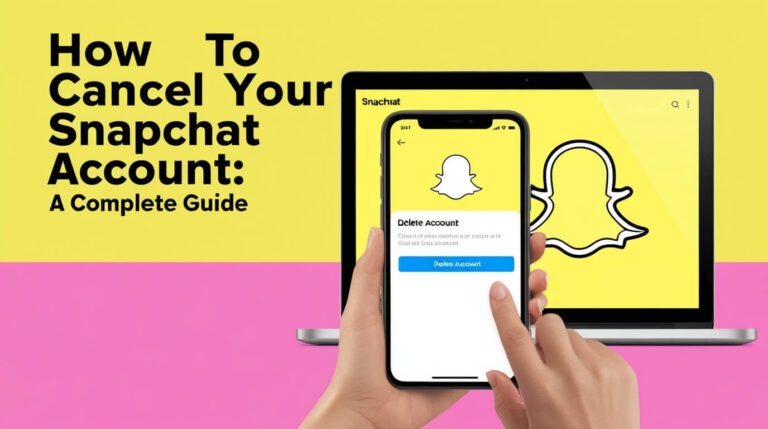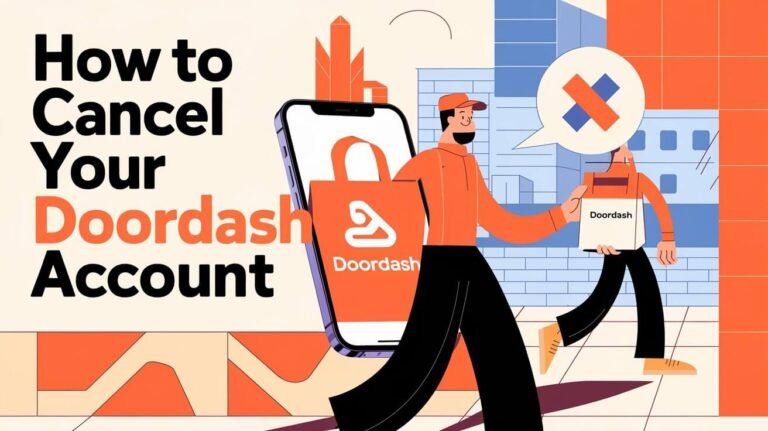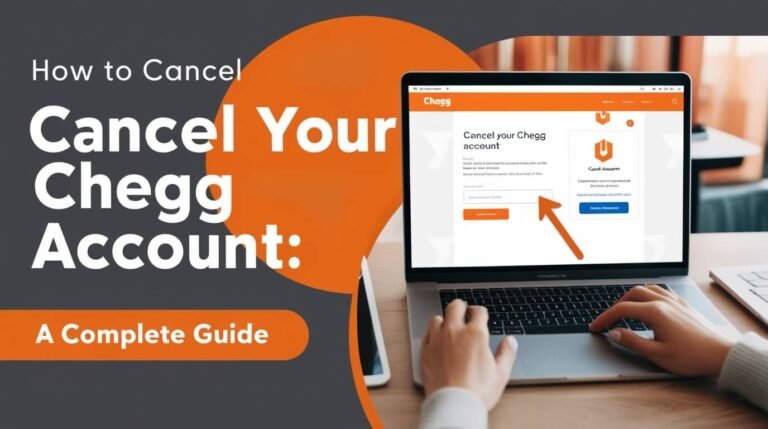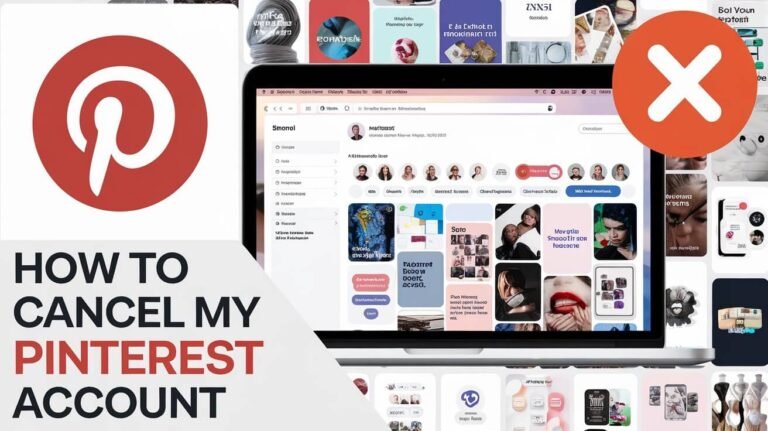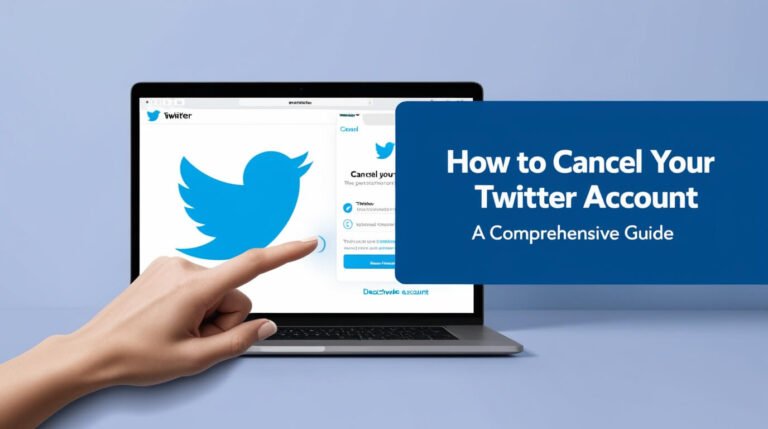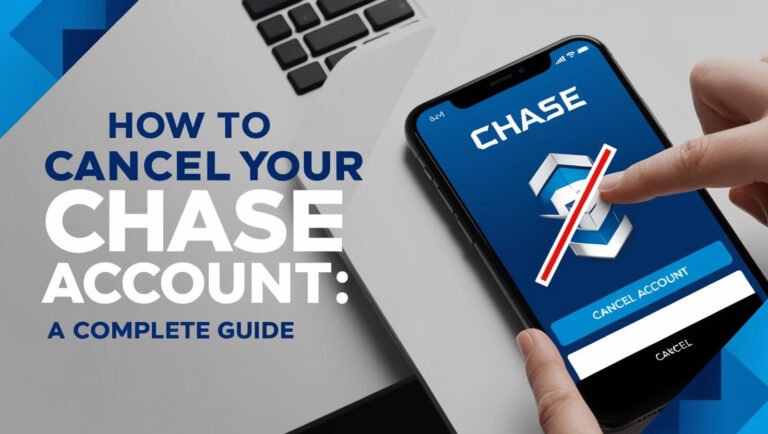How to Cancel Your Albert Account: A Comprehensive Guide
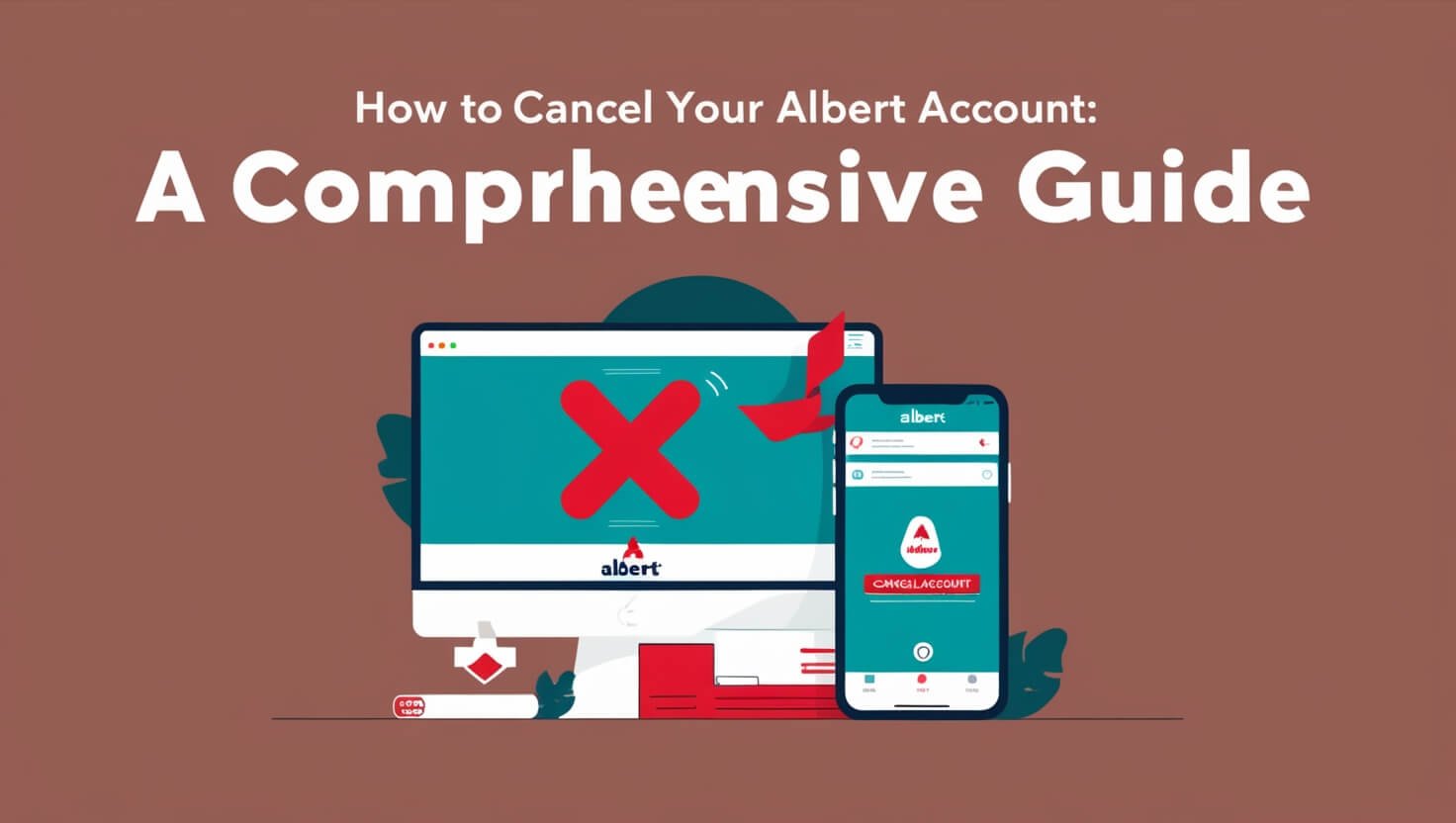
Canceling your Albert account is straightforward: open the app, go to the Profile tab, tap the menu icon, select Help center, and choose “Deactivate or close my accounts”. This guide will walk you through the entire process, including what to do before canceling, alternative options, and what happens after you close your account.
Albert has become a popular financial management tool, but there may come a time when you decide it’s no longer right for you. Whether you’re switching to a different service or simply want to streamline your financial apps, knowing how to cancel your Albert account properly is crucial.
Let’s dive into the details of canceling your Albert account, ensuring you don’t miss any important steps along the way.
Understanding Albert Accounts
Before we get into the nitty-gritty of canceling, it’s helpful to understand what Albert is and why you might have decided to part ways with it.
What is Albert?
Albert is a financial app that helps users manage their money, save, and invest. It offers features like automated savings, budgeting tools, and financial advice through its Albert Genius service.
Types of Albert Accounts
Albert offers two main types of accounts:
- Basic Albert account: Free to use, with core budgeting and savings features.
- Albert Genius: A paid subscription offering personalized financial advice.
Why People Choose to Cancel
There are various reasons why you might want to cancel your Albert account:
- Found a better financial management tool
- No longer need the services
- Concerns about data privacy
- Reducing the number of financial apps you use
- Dissatisfaction with the service
Whatever your reason, it’s important to cancel properly to protect your financial information and ensure all loose ends are tied up.
Preparing to Cancel Your Albert Account
Before you hit that cancel button, there are a few things you should do to make the process smoother and protect your financial interests.
Reviewing Your Account Status
First, log into your Albert account and check your current status:
- Review recent transactions
- Check your savings balance
- Look at any active investments
Withdrawing Funds and Settling Balances
To cancel your Albert account, you need to bring all balances to zero. This includes:
- Withdrawing money from Albert Cash
- Transferring funds from Albert Savings
- Selling any investments
- Repaying any Instant cash advances
Remember, you can’t close your account if you have any outstanding balances or active investments.
Backing Up Important Data
Before canceling, make sure to save any important information:
- Download transaction history
- Save investment records
- Keep copies of any financial advice received
This data might be useful for tax purposes or future financial planning.
Step-by-Step Guide to Canceling Your Albert Account
Now that you’re prepared, let’s walk through the process of canceling your Albert account.
Canceling Through the Mobile App
- Open the Albert app on your smartphone
- Tap on the Profile tab (usually shown as a person icon)
- Click the menu icon in the top left corner (three horizontal lines)
- Select “Help center” from the menu options
- Choose “Deactivate or close my accounts”
- Follow the prompts to confirm your decision
The app will guide you through any remaining steps, such as confirming your identity or explaining what happens to your data.
Canceling via Website
While Albert is primarily a mobile app, you can also manage your account through their website:
- Go to Albert.com and log into your account
- Navigate to the Account Settings or Profile section
- Look for an option related to account closure or deactivation
- Follow the prompts to complete the process
If you can’t find the option to cancel online, you may need to use the mobile app or contact customer support.
Contacting Customer Support for Cancellation
If you’re having trouble canceling through the app or website, Albert’s customer support can help:
- Text “CLOSE ACCOUNT” to 639-37
- Email support@albert.com with the subject “Account Closure Request”
- Use the in-app chat feature to speak with a representative
Be prepared to verify your identity and explain why you’re canceling.
Canceling Albert Genius Subscription
If you’re subscribed to Albert Genius, the process to cancel is slightly different.
Differences Between Regular and Genius Accounts
Albert Genius is a paid service offering personalized financial advice. Canceling Genius doesn’t automatically close your entire Albert account.
Specific Steps for Genius Cancellation
- Open the Albert app
- Go to the Profile tab
- Tap on “Genius membership”
- Select “Cancel subscription”
- Follow the prompts to confirm cancellation
Refund Policy for Genius Subscriptions
Albert’s refund policy for Genius subscriptions is as follows:
- Cancel within the first month: No charge
- Cancel after the first month: Prorated refund based on unused days
- Monthly subscriptions: Non-refundable
Make sure to cancel before your next billing cycle to avoid charges.
Deactivating vs. Closing Your Albert Account
Albert offers two options when you want to stop using the service: deactivation and closure. Understanding the difference is crucial.
Temporary Deactivation Process
Deactivation puts your account on hold:
- Your subscription fees are paused
- Your login details remain active
- You can reactivate anytime by logging in
To deactivate:
- Go to Profile > Help center > Deactivate or close my accounts
- Choose the deactivation option
Permanent Account Closure
Closing your account is permanent:
- All your Albert accounts are closed
- You can’t send or receive funds
- Future deposits will be returned
To close permanently, follow the same steps as deactivation but choose the closure option.
Consequences of Each Option
Deactivation:
- Preserves your account history
- Allows easy reactivation
- Keeps your email address associated with Albert
Closure:
- Deletes all account data
- Prevents reactivation with the same email
- Requires opening a new account if you want to use Albert again
Choose based on whether you think you might want to use Albert in the future.
Troubleshooting Common Issues When Canceling
Sometimes, canceling isn’t as smooth as we’d like. Here are some common issues and how to resolve them.
Dealing with Pending Transactions
If you have pending transactions:
- Wait for them to clear before canceling
- Contact support if a transaction is stuck
Resolving Outstanding Balances
To close your account, you must have a $0 balance:
- Withdraw all funds from Cash and Savings
- Sell investments and withdraw the proceeds
- Repay any Instant cash advances
If you’re having trouble zeroing out your balance, contact Albert support for assistance.
Handling Linked Accounts and Auto-Deposits
Before canceling:
- Turn off any automatic transfers or deposits
- Unlink external bank accounts
- Update any bills or subscriptions that use Albert for payment
This prevents issues with future transactions after your account is closed.
After Canceling Your Albert Account
Once you’ve successfully canceled, there are a few things to keep in mind.
Confirmation of Cancellation
Always make sure you receive:
- An email confirming your account closure
- A final account statement
Keep these for your records.
What Happens to Your Data
Albert states they:
- Retain some information for legal and regulatory purposes
- Delete or anonymize personal data within a reasonable timeframe
For specific details, review Albert’s privacy policy or contact their support.
Reactivation Options
If you change your mind:
- Deactivated accounts can be reactivated by logging in
- Closed accounts cannot be reopened – you’ll need to create a new account
Alternatives to Canceling Your Albert Account
Before you cancel, consider these alternatives:
Pausing or Limiting Account Features
If you’re not ready to fully cancel:
- Turn off auto-savings features
- Disable investment auto-deposits
- Limit notifications
This allows you to keep your account while reducing its activity.
Downgrading from Genius to Regular Account
If Genius is the issue:
- Cancel your Genius subscription
- Keep your basic Albert account
This maintains your account while reducing costs.
Exploring Other Financial Management Options
Before canceling, research alternatives:
- Budgeting apps like YNAB or Mint
- Investing platforms like Robinhood or Acorns
- Traditional bank savings accounts
Make sure you have a plan for managing your finances after canceling Albert.
Frequently Asked Questions About Canceling Albert Accounts
Let’s address some common questions about the cancellation process.
Can I Cancel My Account if I Have a Negative Balance?
No, you can’t cancel with a negative balance. You must:
- Deposit funds to cover the negative amount
- Contact support if you’re unable to resolve the balance
Will Canceling Affect My Credit Score?
Canceling Albert typically doesn’t affect your credit score. However:
- If you have unpaid balances, it could impact your credit
- Albert doesn’t report to credit bureaus, but linked accounts might
How Long Does the Cancellation Process Take?
The cancellation process is usually quick, often completed within minutes. However:
- Selling investments may take a few days to process
- Withdrawing funds can take 1-3 business days
- Account closure confirmation might arrive within 24-48 hours
If the process takes longer, contact Albert support for assistance.
Wrapping Up: Making the Right Decision for Your Finances
Canceling your Albert account is a personal decision that should align with your financial goals and needs. Whether you’re moving to a different platform or simplifying your financial tools, it’s crucial to follow the proper steps to ensure a smooth transition.
Remember:
- Prepare by reviewing your account and withdrawing funds
- Follow the step-by-step cancellation process
- Consider alternatives if full cancellation isn’t necessary
- Keep confirmation emails and final statements for your records
By following this guide, you’ll be well-equipped to cancel your Albert account efficiently and securely. Always prioritize your financial well-being and choose tools that best support your money management journey.