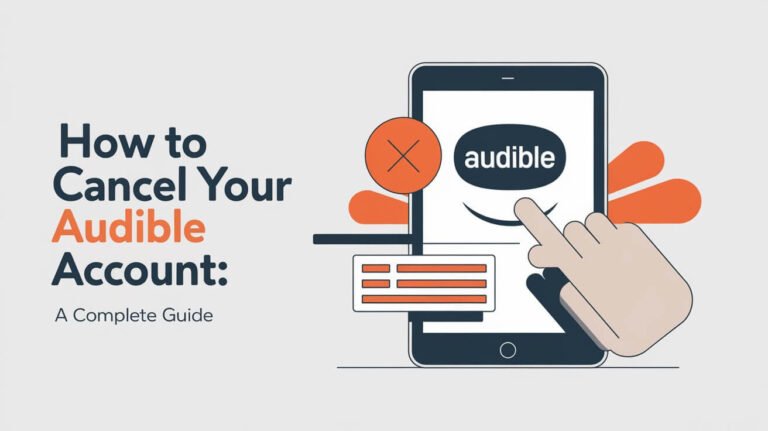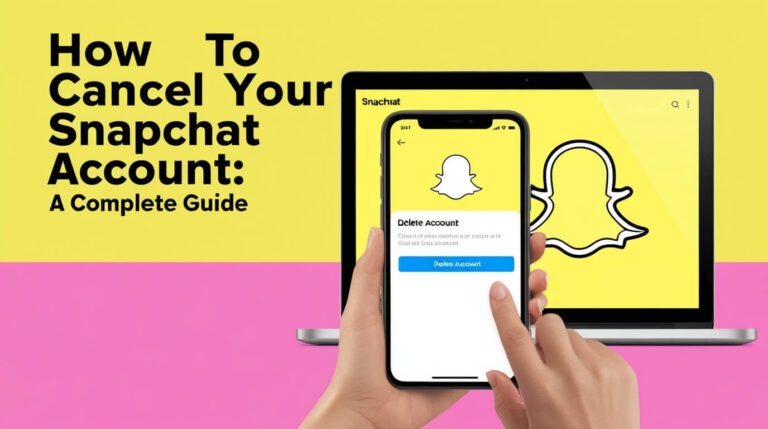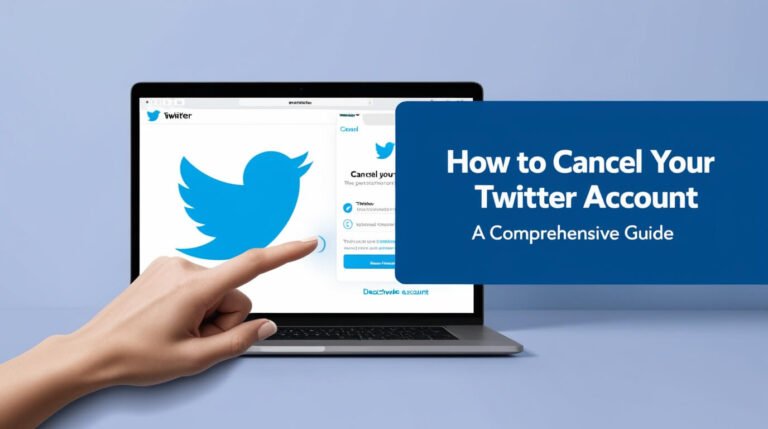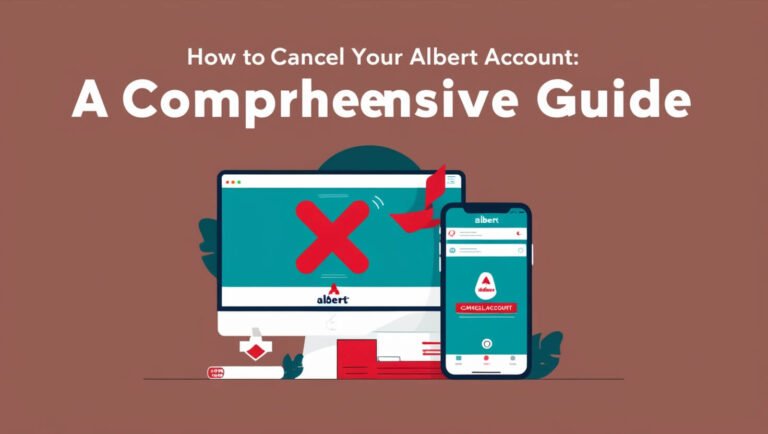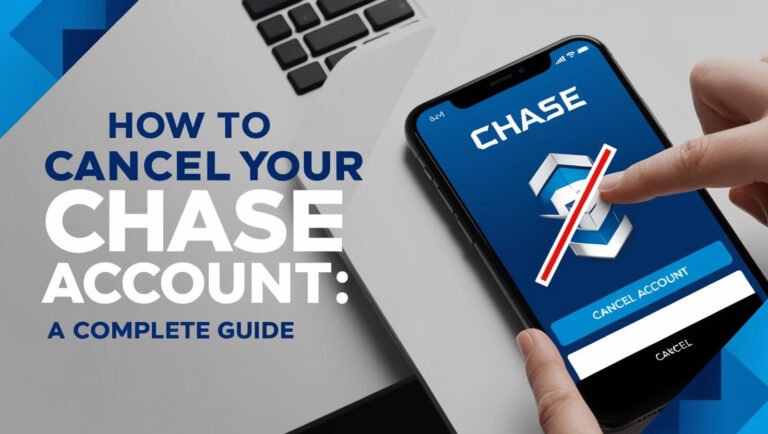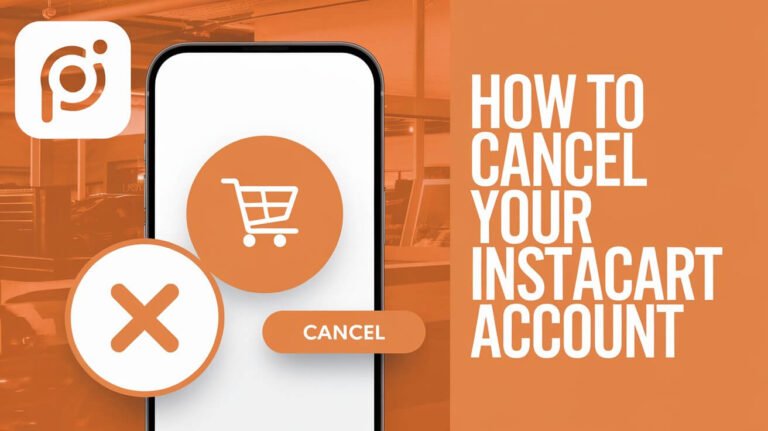How to Cancel Your DoorDash Account: A Complete Guide
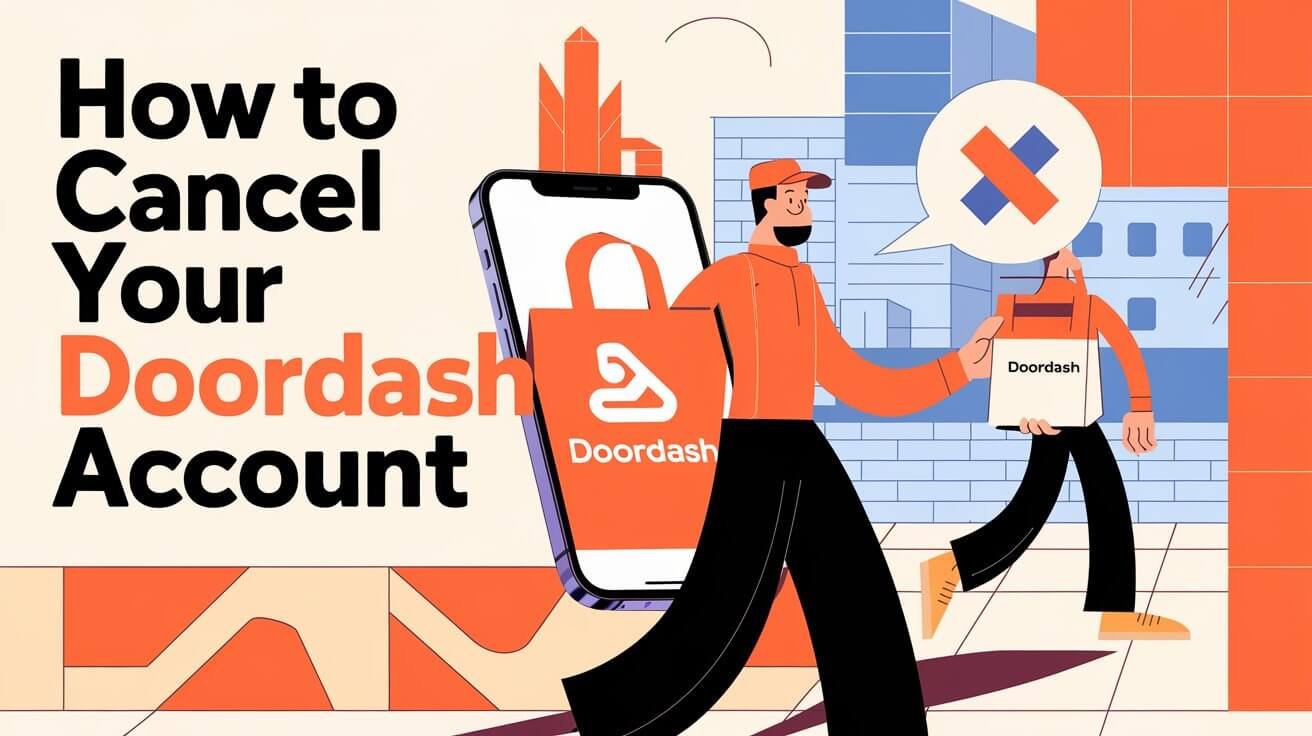
To cancel your DoorDash account, log in to the website, go to Account Settings, select Manage Account, and click Delete Account. You’ll need to verify your identity and confirm the deletion.
DoorDash has become a go-to food delivery service for many, but there may come a time when you want to part ways. Whether you’re looking to cut costs, reduce app clutter, or just take a break from delivery services, this guide will walk you through the process of canceling your DoorDash account.
We’ll cover everything from preparing for cancellation to troubleshooting common issues. You’ll also learn about alternatives to full cancellation and what happens after you’ve deleted your account. Let’s dive in and get you sorted!
DoorDash and Why You Might Want to Cancel
What is DoorDash?
DoorDash is a popular food delivery platform that connects customers with local restaurants and stores. It’s known for its wide selection and convenient service. But like any service, it might not fit everyone’s needs all the time.
Common Reasons for Canceling a DoorDash Account
People cancel their DoorDash accounts for various reasons:
- Cutting expenses
- Focusing on cooking at home
- Moving to an area with limited DoorDash service
- Concerns about data privacy
- Switching to a different delivery service
Whatever your reason, you have the right to close your account. Let’s look at what you need to do before hitting that delete button.
Before You Cancel: Important Considerations
Check Your DashPass Subscription Status
First things first: if you have a DashPass subscription, you’ll want to cancel that before deleting your account. DashPass is DoorDash’s premium service that offers free delivery on eligible orders.
To cancel DashPass:
- Open the DoorDash app or website
- Go to the Account section
- Select “Manage DashPass”
- Choose “End Subscription”
Remember, if you cancel mid-cycle, you can still use DashPass until the end of your current billing period.
Use Remaining Credits or Gift Card Balances
Don’t let your money go to waste! Check if you have any credits or gift card balances in your account. Use these up before canceling, as you won’t be able to recover them after deletion.
Download Your Account Data
Want to keep a record of your order history or personal info? You can download your data before canceling:
- Go to Account Settings
- Select “Manage Account”
- Click “Request Archive”
- Wait for DoorDash to email you when your data is ready
This step isn’t mandatory, but it’s helpful if you want to keep track of your spending or just for personal records.
Step-by-Step Guide to Canceling Your DoorDash Account
Now that you’ve taken care of the preliminaries, let’s walk through the actual cancellation process.
Logging into Your DoorDash Account
First, head to the DoorDash website. You can’t cancel your account through the mobile app, so make sure you’re using a web browser.
- Go to www.doordash.com
- Click “Sign In” in the top right corner
- Enter your email and password
Navigating to Account Settings
Once you’re logged in:
- Click on the menu icon (three horizontal lines) in the top left corner
- Select “Account” from the dropdown menu
Initiating the Cancellation Process
Now you’re in your account settings:
- Click on “Manage Account”
- Scroll down to find the “Delete Account” option
- Click on “Delete Account”
Verifying Your Identity
DoorDash wants to make sure it’s really you trying to cancel the account:
- DoorDash will send a verification code to your phone or email
- Enter the code on the website when prompted
Confirming Account Deletion
This is your last chance to change your mind:
- Read through any final information DoorDash provides
- Click “Continue” if you’re sure you want to delete
- Confirm one last time by clicking “Delete Account”
And there you have it! Your DoorDash account is now scheduled for deletion.
What Happens After You Cancel Your DoorDash Account?
Immediate Effects of Account Cancellation
Once you’ve confirmed the deletion:
- You’ll be logged out immediately
- Your account info will be queued for removal from DoorDash’s systems
- You won’t be able to log back in or place new orders
Long-Term Implications
After your account is fully processed for deletion:
- Your personal information will be removed from DoorDash’s active databases
- You won’t receive any more marketing emails or notifications
- If you decide to use DoorDash again, you’ll need to create a new account
Keep in mind that some information might be retained for legal or business purposes, but it won’t be used for marketing or displayed on the platform.
Canceling DoorDash on Different Devices
Canceling DoorDash on Desktop
The process we’ve outlined above works for desktop computers and laptops. It’s straightforward and can be done through any web browser.
Can You Cancel DoorDash on Mobile?
Here’s the catch: you can’t cancel your DoorDash account directly through the mobile app. If you’re using a smartphone or tablet, you’ll need to:
- Open your device’s web browser
- Go to the DoorDash website
- Request the desktop version of the site
- Follow the same steps as you would on a computer
It’s a bit more cumbersome, but it gets the job done if you don’t have access to a computer.
Troubleshooting Common Issues When Canceling DoorDash
Account Won’t Delete: Possible Reasons and Solutions
Sometimes, you might hit a snag when trying to cancel. Here are some common issues and how to fix them:
- Outstanding balance: Pay any money you owe to DoorDash
- Active orders: Wait for current orders to be completed
- Technical glitches: Try clearing your browser cache or using a different browser
If you’re still having trouble, reaching out to DoorDash support is your best bet.
Dealing with Pending Orders During Cancellation
If you have orders in progress when you try to cancel:
- Wait for the orders to be completed
- Check your account to ensure all transactions are finalized
- Then proceed with the cancellation process
DoorDash won’t let you cancel an account with pending orders to protect both you and the restaurants.
Alternatives to Completely Canceling Your DoorDash Account
Not sure if you want to fully cancel? There are other options:
Deactivating Your Account Temporarily
DoorDash doesn’t offer an official temporary deactivation, but you can:
- Remove payment methods
- Turn off notifications
- Uninstall the app
This way, your account stays intact, but you won’t be tempted to use it.
Adjusting Notification Settings
If DoorDash notifications are bothering you:
- Go to Account Settings
- Select “Notifications”
- Turn off the types of notifications you don’t want
This can give you a break without fully canceling.
Canceling DashPass vs. Canceling Your DoorDash Account
How to Cancel DashPass Subscription
Remember, canceling DashPass is different from canceling your entire account:
- Go to “Manage DashPass” in your account settings
- Select “End Subscription”
- Confirm your choice
You can do this and still keep your DoorDash account active.
Differences Between Canceling DashPass and Your DoorDash Account
- DashPass cancellation: Ends your subscription but keeps your account active
- Account cancellation: Removes your entire presence from DoorDash
Choose based on whether you want to stop the subscription service or leave DoorDash entirely.
Reactivating Your DoorDash Account: Is It Possible?
DoorDash’s Policy on Reactivation
Bad news: once you’ve deleted your DoorDash account, you can’t reactivate it. Deletion is permanent.
Steps to Create a New Account if Needed
If you change your mind later:
- Go to DoorDash’s website or download the app
- Click “Sign Up”
- Enter your details to create a new account
Note that your old order history and preferences won’t carry over.
Protecting Your Data When Canceling DoorDash
DoorDash’s Data Retention Policy
DoorDash states they’ll remove your personal info from their active databases after you cancel. However, some data might be retained for:
- Legal compliance
- Financial record-keeping
- Fraud prevention
This retained data isn’t used for marketing or visible on the platform.
Requesting Data Deletion
If you’re concerned about your data:
- Contact DoorDash support
- Specifically request complete data deletion
- Cite any relevant data protection laws in your area
Be aware that they might not be able to delete all data, especially if it’s needed for legal reasons.
Comparing DoorDash Cancellation to Other Food Delivery Services
Uber Eats Cancellation Process
Uber Eats is similar to DoorDash:
- Go to the Uber Eats website
- Access your account settings
- Select the option to delete your account
Like DoorDash, you can’t do this through the app.
Grubhub Cancellation Process
Grubhub’s process is a bit different:
- You need to contact Grubhub customer support
- Request account deletion via email or chat
- Follow their instructions to verify and confirm
Each service has its own process, but they all aim to protect your info and confirm your identity before deleting.
Wrapping Up: Making the Right Choice for You
Canceling your DoorDash account is a straightforward process, but it’s important to consider all aspects before making the decision. From using up your credits to understanding the permanence of account deletion, we’ve covered the key points to help you navigate this process smoothly.
Remember, if you’re not ready for a full cancellation, you have options like adjusting notifications or just canceling DashPass. Whatever you choose, make sure it aligns with your needs and goals.
If you do decide to cancel, follow the steps we’ve outlined, and don’t hesitate to reach out to DoorDash support if you encounter any issues. Your online privacy and account management are important, and you have the right to control your digital footprint.
Have you gone through with canceling your DoorDash account? Or did you find an alternative solution that worked for you? Everyone’s experience is different, and sharing your story could help others making similar decisions.
Remember, the world of food delivery is always evolving, so keep an eye out for services and policies that best fit your lifestyle. Happy dining, whether it’s delivery, takeout, or home-cooked meals!