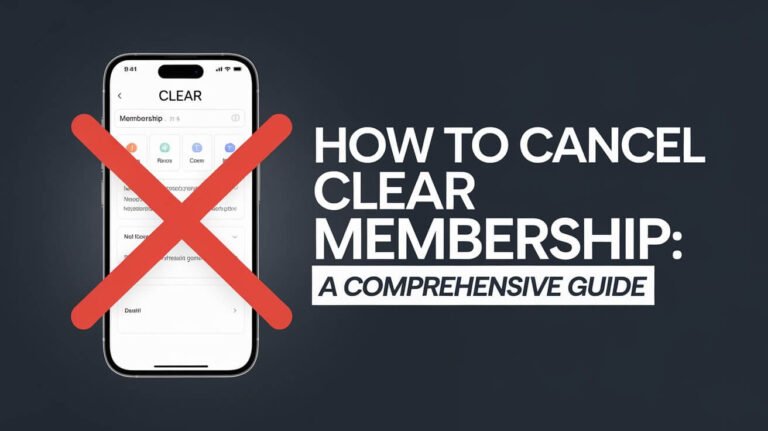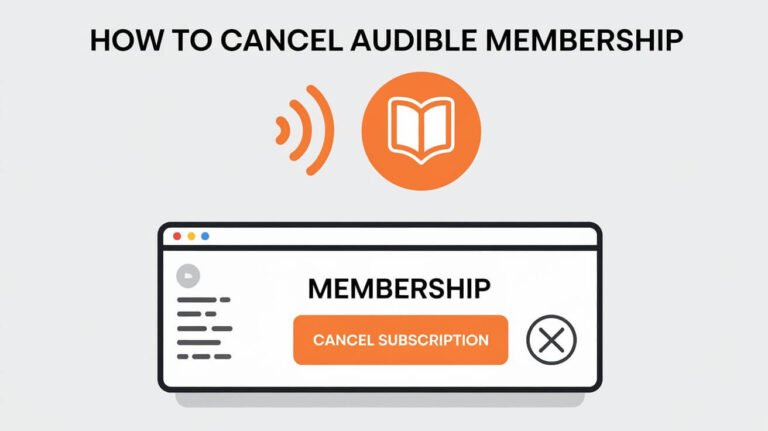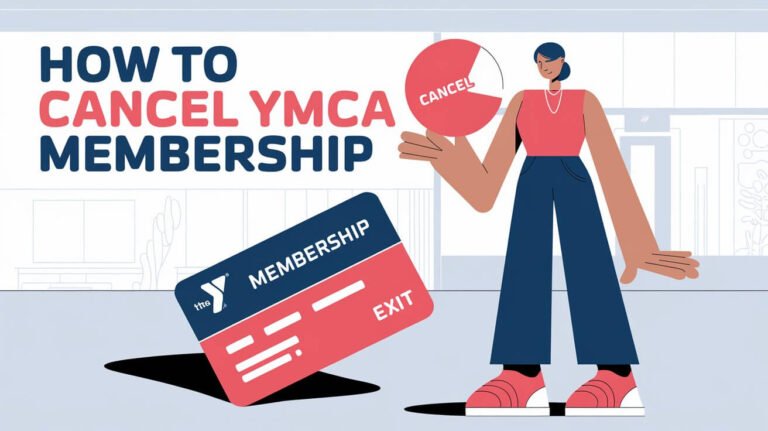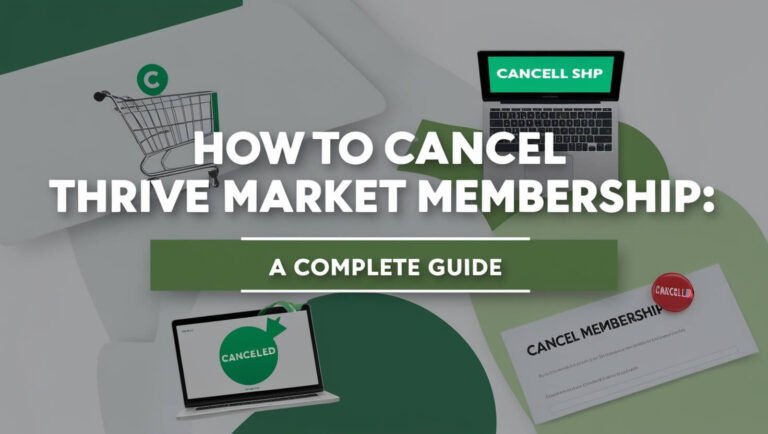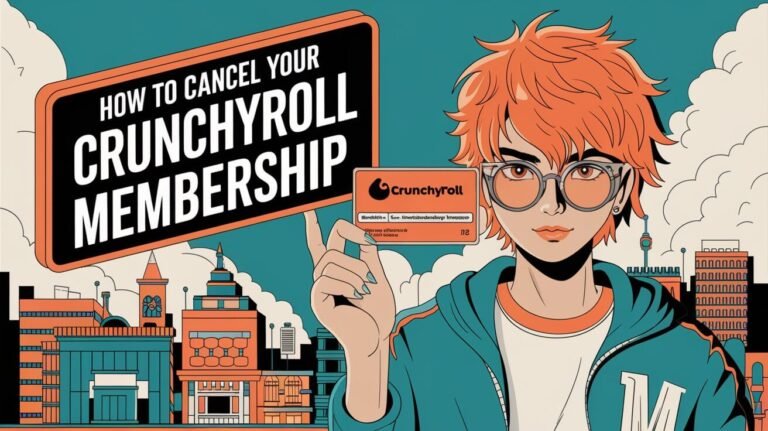How to Cancel Peloton Membership: A Comprehensive Guide
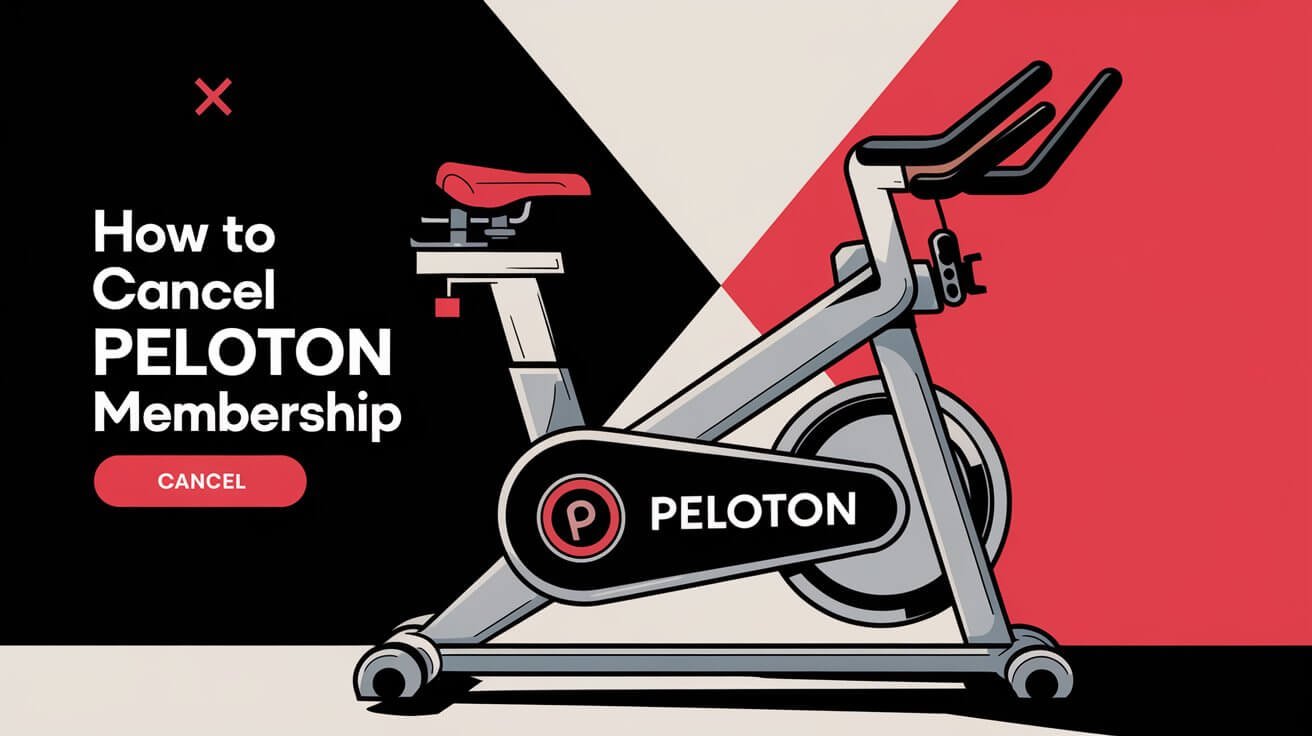
To cancel your Peloton membership, log into your account on the Peloton website, go to your subscription settings, and select the cancellation option. The exact steps may vary depending on your membership type and how you initially signed up.
Peloton has revolutionized home fitness, but sometimes you need to part ways with your membership. Whether you’re looking to cut costs or explore new workout options, this guide will walk you through the cancellation process for all Peloton membership types.
Peloton Membership Types
Before diving into the cancellation process, let’s quickly review the different Peloton memberships:
- All-Access Membership
- App Membership
- Guide Membership
- Rental Membership
Each type has its own features and cancellation procedures. Knowing which one you have is crucial for a smooth cancellation process.
Why Cancel Your Peloton Membership?
People choose to end their Peloton subscriptions for various reasons:
- Budget constraints
- Underutilization of the service
- Desire to try other fitness programs
- Temporary break from structured workouts
Whatever your reason, it’s important to understand the cancellation process to avoid any unexpected charges.
Cancellation Methods for Different Platforms
Peloton offers several ways to cancel your membership, depending on how you initially signed up:
Canceling through the Peloton Website
This is the most straightforward method for most users. Here’s how:
- Visit the Peloton website and log in to your account
- Navigate to your account settings
- Find the subscription section
- Click on “Manage Subscription”
- Select “Cancel Subscription”
- Follow the prompts to confirm your cancellation
Canceling on iOS Devices
If you signed up through the App Store:
- Open your iPhone’s Settings
- Tap on your Apple ID at the top
- Select “Subscriptions”
- Find Peloton in the list and tap it
- Choose “Cancel Subscription”
Canceling on Android Devices
For Google Play Store subscriptions:
- Open the Google Play Store app
- Tap the menu icon and select “Subscriptions”
- Find Peloton and tap “Cancel Subscription”
- Follow the on-screen instructions
Canceling on Roku
Roku users can cancel by:
- Pressing the Home button on the Roku remote
- Navigating to the Peloton channel
- Pressing the * button on the remote
- Selecting “Manage Subscription”
- Choosing “Cancel Subscription”
Canceling on Amazon Fire TV
For Amazon Fire TV subscribers:
- Go to Amazon’s website and log in
- Navigate to “Your Memberships and Subscriptions”
- Find Peloton and select “Cancel Subscription”
Canceling through Verizon +Play Store
Verizon customers can cancel by:
- Logging into “My Verizon Online”
- Going to “Manage Subscriptions”
- Finding Peloton and clicking “Manage”
- Toggling the “Status” from “On” to “Off”
Step-by-Step Guide: Canceling Peloton All-Access Membership
The All-Access Membership is the most common type. Here’s a detailed walkthrough:
- Open your web browser and go to members.onepeloton.com
- Log in to your account
- Click on your profile picture in the top right corner
- Select “Subscriptions” from the dropdown menu
- Find your active subscription and click “Manage”
- Choose “Cancel Subscription”
- Follow the prompts to confirm your cancellation
Remember, your access will continue until the end of your current billing cycle.
Canceling Peloton App Membership
The App Membership cancellation process varies slightly:
iOS Cancellation Process
- Open the Settings app on your iPhone or iPad
- Tap your name at the top
- Select “Subscriptions”
- Find Peloton in the list
- Tap “Cancel Subscription”
Android Cancellation Process
- Open the Google Play Store
- Tap the menu icon (three horizontal lines)
- Select “Subscriptions”
- Find Peloton and tap “Cancel Subscription”
Web Browser Cancellation
- Go to the Peloton website and log in
- Navigate to your account settings
- Find the subscription section
- Click “Cancel Subscription”
Special Considerations
Canceling During Free Trial Period
If you’re still in your free trial:
- Log into your Peloton account
- Go to your subscription settings
- Select “Cancel Trial”
This will prevent automatic charging when your trial ends.
Handling Prepaid or Gift Memberships
For prepaid or gift memberships:
- Contact Peloton support directly
- Explain your situation
- They’ll guide you through the cancellation process
Cancellation Policies for Committed Membership Periods
Some memberships have a committed period. In these cases:
- You may have to pay a fee to cancel early
- Wait until the commitment period ends to avoid extra charges
What Happens After Cancellation?
After canceling your Peloton membership:
- You’ll have access until the end of your current billing cycle
- Your workout history will be saved for a certain period
- You can reactivate your membership at any time
Alternatives to Cancellation
Before you cancel, consider these options:
Pausing Membership
- Log into your Peloton account
- Go to subscription settings
- Select “Pause Membership”
- Choose the duration (usually up to 3 months)
Downgrading Membership Type
If you have an All-Access Membership but only use the app:
- Contact Peloton support
- Ask about downgrading to an App Membership
- This could significantly reduce your monthly cost
Sharing Membership with Household
All-Access Memberships allow multiple users:
- Add up to 20 profiles for your household
- Share the cost with family members
Troubleshooting Cancellation Issues
Sometimes, you might encounter problems when trying to cancel:
Common Problems
- Website glitches
- App errors
- Unclear cancellation options
Contacting Peloton Support
If you face issues:
- Visit Peloton’s support page
- Use the chat feature or call their support line
- Explain your cancellation problem in detail
Disputing Charges
As a last resort:
- Document your cancellation attempts
- Contact your bank or credit card company
- File a dispute for any unauthorized charges
Peloton’s Refund Policy
Understanding Peloton’s refund policy is crucial:
- Standard policy: No prorated refunds for partial months
- Exceptions may apply for certain Canadian residents
- Refund requests must typically be made within 60 days of billing
Comparing Peloton Cancellation to Other Fitness Subscriptions
Peloton’s cancellation process is relatively straightforward compared to some competitors:
- No long phone calls required
- Can be done entirely online in most cases
- Clear instructions provided on their website
Making the Most of Your Membership Before Canceling
If you’ve decided to cancel, maximize your remaining time:
- Try different class types
- Download your favorite classes for offline use
- Use any available credits or perks
Post-Cancellation Fitness Options
After canceling, consider these alternatives:
- Free fitness apps and YouTube channels
- Local gym memberships
- Outdoor activities like running or cycling
Conclusion
Canceling your Peloton membership doesn’t have to be a workout in itself. By following the steps outlined in this guide, you can smoothly end your subscription and move on to your next fitness journey. Remember, your health and financial well-being are paramount, so make the decision that’s best for you.
FAQs About Canceling Peloton Membership
Q: Can I get a refund after canceling?
A: Generally, Peloton doesn’t offer prorated refunds. Your access continues until the end of your billing cycle.
Q: Will I lose my workout history after cancellation?
A: Your workout history is typically saved for a period after cancellation. You can regain access by reactivating your membership.
Q: Can I cancel if I’m still paying for my Peloton equipment?
A: Yes, you can cancel your membership even if you’re still financing your Peloton equipment. The equipment payments are separate from the membership fees.
Q: How do I cancel if I subscribed through a third party?
A: If you subscribed through Apple, Google Play, or another third party, you’ll need to cancel through that platform, not directly through Peloton.
Q: What if I want to rejoin Peloton later?
A: You can easily reactivate your membership at any time by logging into your account and selecting a new subscription plan.
Remember, staying informed about your fitness subscriptions is as important as the workouts themselves. Whether you’re taking a break or moving on to new fitness adventures, managing your Peloton membership effectively ensures you stay in control of both your fitness and finances.