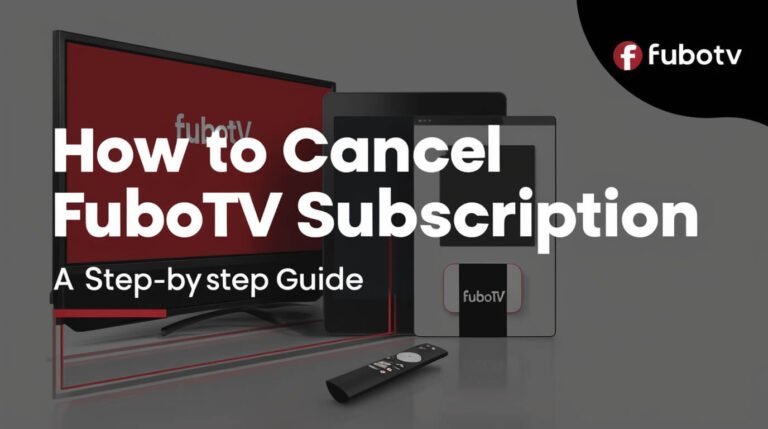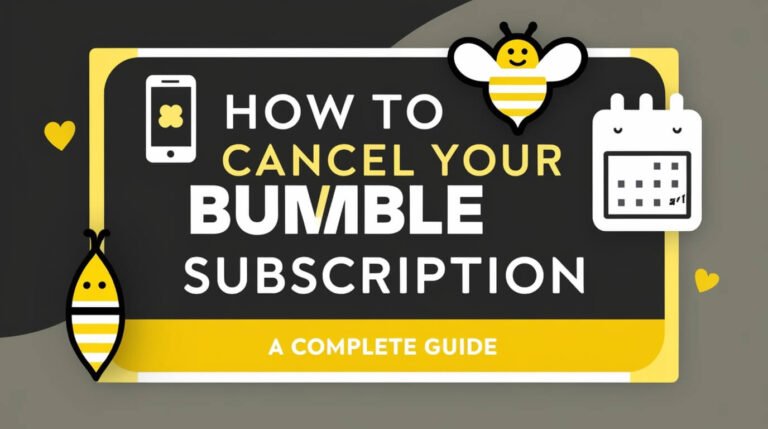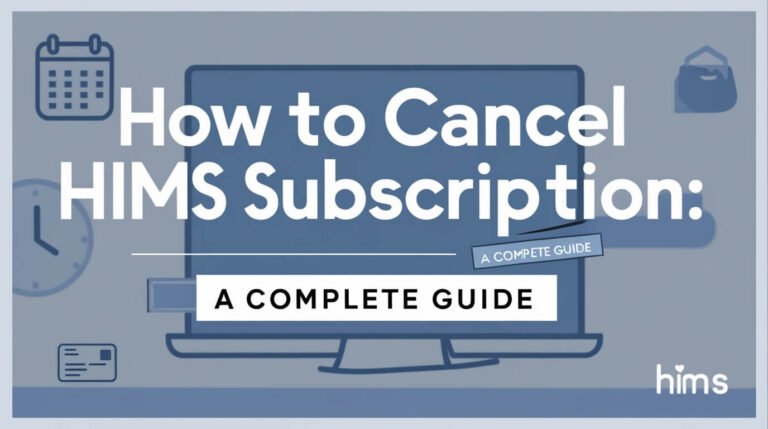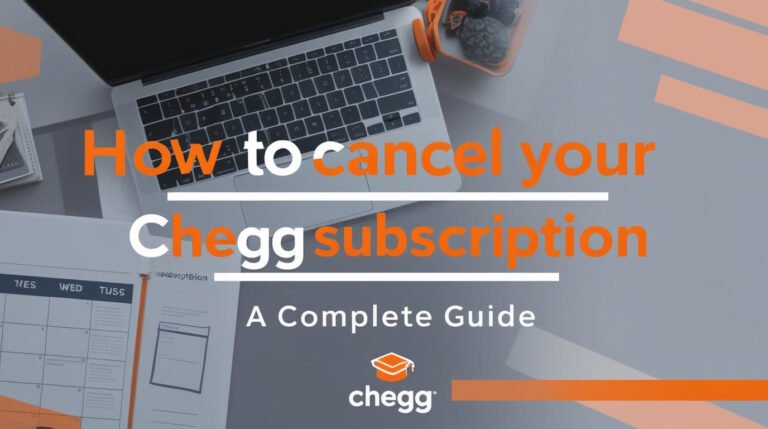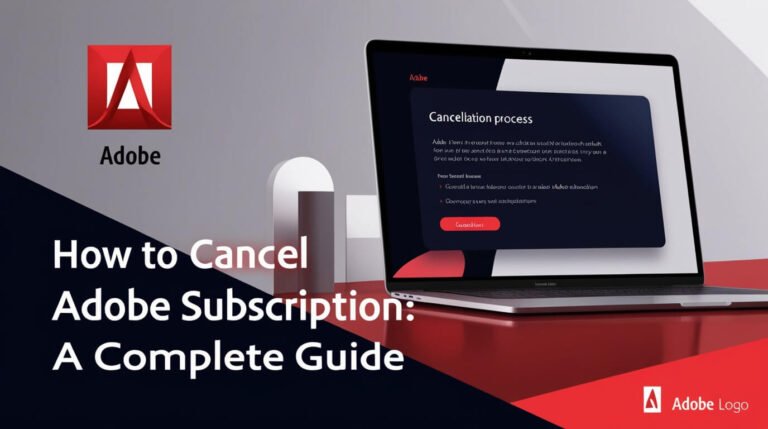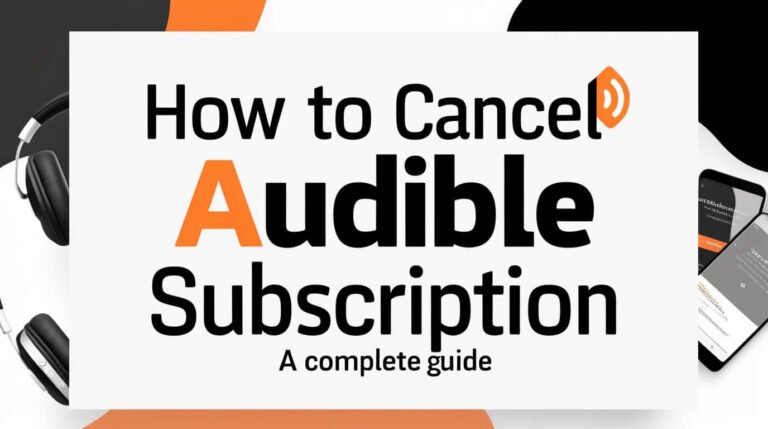How to Cancel OnlyFans Subscription: A Complete Guide
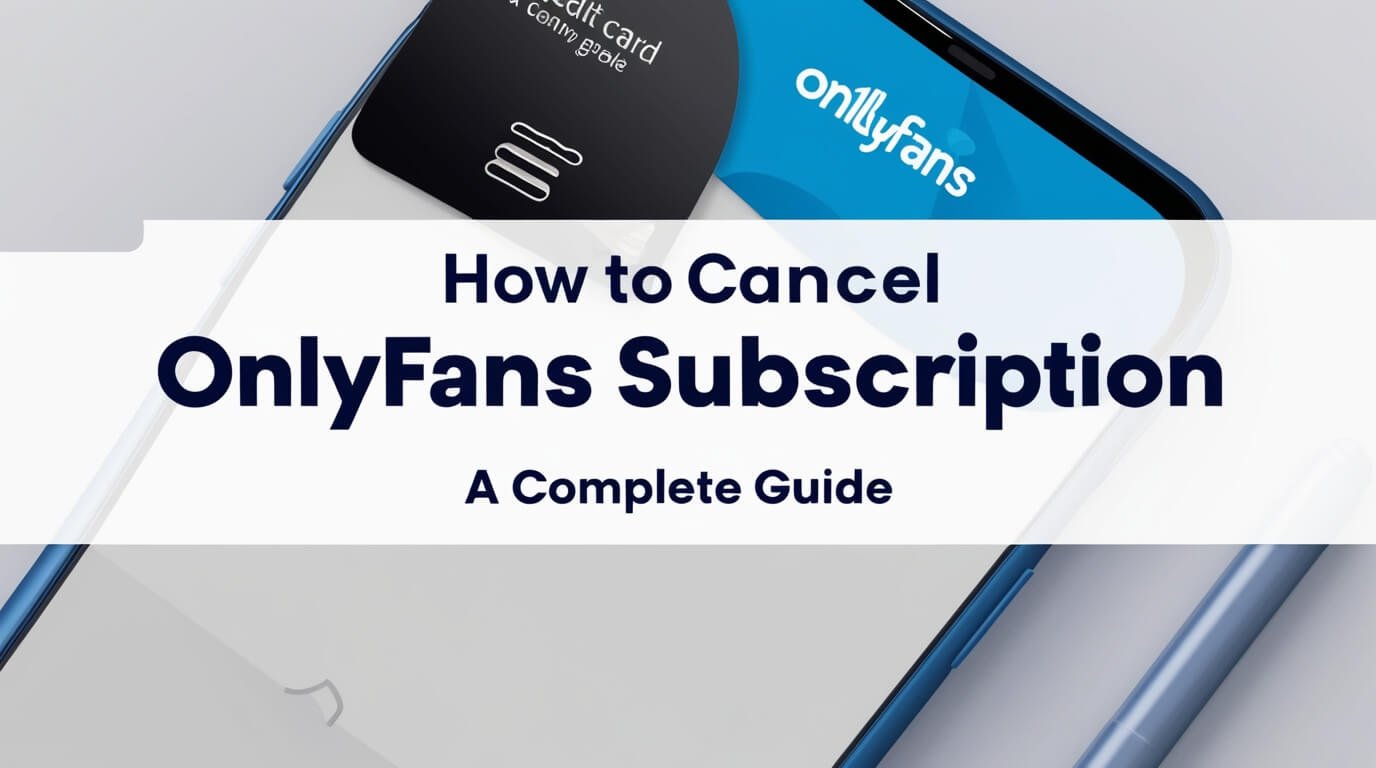
To cancel your OnlyFans subscription, log in to your account, find the creator’s profile, and turn off the auto-renewal toggle. This guide will walk you through the entire process, cover common issues, and answer frequently asked questions about canceling OnlyFans subscriptions.
OnlyFans has become a popular platform for content creators and their fans. However, there may come a time when you decide to cancel a subscription. Whether it’s for financial reasons, content dissatisfaction, or simply a change in interests, knowing how to cancel your OnlyFans subscription is essential.
Let’s dive into the details of canceling your OnlyFans subscription, exploring the process on different devices, understanding subscription terms, and addressing common concerns.
What is OnlyFans?
Before we get into the cancellation process, let’s briefly cover what OnlyFans is for those who might be new to the platform.
Brief overview of the platform
OnlyFans is a content subscription service launched in 2016. It allows creators to share exclusive content with their subscribers, who pay a monthly fee for access. The platform has gained popularity among various content creators, including musicians, fitness experts, and adult entertainers.
Types of content on OnlyFans
While OnlyFans is often associated with adult content, it hosts a wide variety of material:
- Fitness and workout routines
- Cooking tutorials
- Music and art
- Behind-the-scenes content from celebrities
- Educational material
Now that we’ve covered the basics, let’s move on to the main topic: canceling your OnlyFans subscription.
Reasons to Cancel an OnlyFans Subscription
People choose to cancel their OnlyFans subscriptions for various reasons. Understanding these can help you make an informed decision about your own subscriptions.
Financial considerations
One of the most common reasons for canceling is to save money. OnlyFans subscriptions can add up, especially if you’re following multiple creators. Some subscribers find that they need to cut back on expenses and decide to cancel some or all of their OnlyFans subscriptions.
Content dissatisfaction
Sometimes, the content doesn’t meet your expectations. Maybe the creator isn’t posting as frequently as you’d like, or the quality of the content has decreased. In such cases, you might decide it’s no longer worth the subscription fee.
Privacy concerns
Some users worry about their privacy on the platform. If you’re concerned about your data or don’t want your subscription to be visible to others, you might choose to cancel.
Step-by-Step Guide: Canceling OnlyFans Subscription on Desktop
Now, let’s walk through the process of canceling your OnlyFans subscription on a desktop computer.
Logging into your account
- Open your web browser and go to the OnlyFans website.
- Click the “Log in” button in the top right corner.
- Enter your username and password.
- Click “Log in” to access your account.
Navigating to subscriptions page
- Once logged in, click on your profile picture in the top right corner.
- From the dropdown menu, select “Subscriptions.”
- You’ll see a list of all your active subscriptions.
Turning off auto-renewal
- Find the creator whose subscription you want to cancel.
- Look for the “Auto-Renew” toggle next to their name.
- Click the toggle to turn off auto-renewal.
Confirming cancellation
- A pop-up will appear asking you to confirm your decision.
- You may be asked to provide a reason for canceling (this is optional).
- Click “Confirm” to finalize the cancellation.
Remember, turning off auto-renewal doesn’t immediately end your subscription. You’ll still have access to the creator’s content until the end of your current billing cycle.
How to Cancel OnlyFans Subscription on Mobile Devices
The process of canceling your OnlyFans subscription on mobile devices is similar to desktop, with a few small differences.
Canceling through iOS app
- Open the OnlyFans app on your iPhone or iPad.
- Tap on the profile icon at the bottom right.
- Select “Subscriptions” from the menu.
- Find the creator you want to unsubscribe from.
- Tap the toggle next to “Auto-Renew” to turn it off.
- Confirm your decision in the pop-up window.
Canceling through Android app
The steps for Android users are almost identical to iOS:
- Launch the OnlyFans app on your Android device.
- Tap your profile picture in the bottom right corner.
- Choose “Subscriptions” from the options.
- Locate the subscription you want to cancel.
- Tap the “Auto-Renew” toggle to disable it.
- Confirm your choice when prompted.
Using mobile browser to cancel
If you prefer using a mobile browser:
- Go to the OnlyFans website in your mobile browser.
- Log in to your account.
- Tap your profile picture and select “Subscriptions.”
- Find the creator and turn off the “Auto-Renew” toggle.
- Confirm your cancellation.
Understanding OnlyFans Subscription Terms
To make informed decisions about your subscriptions, it’s crucial to understand how OnlyFans subscriptions work.
Billing cycles explained
OnlyFans operates on a monthly billing cycle. When you subscribe to a creator, you’re charged immediately for the first month. After that, you’re billed on the same date each month unless you cancel.
Access to content after cancellation
When you cancel a subscription, you retain access to the creator’s content until the end of your current billing cycle. For example, if you cancel on the 15th but your renewal date is the 30th, you’ll have access until the 30th.
Differences between unsubscribing and unfollowing
- Unsubscribing: This stops future payments but allows you to access content until your current subscription ends.
- Unfollowing: This removes the creator from your feed but doesn’t affect your subscription status.
Common Issues When Canceling OnlyFans Subscriptions
Sometimes, you might encounter problems when trying to cancel your subscription. Let’s address some common issues and their solutions.
Troubleshooting cancellation problems
If you’re having trouble canceling:
- Clear your browser cache and cookies.
- Try using a different browser or device.
- Check your internet connection.
- Make sure you’re logged into the correct account.
What to do if auto-renewal doesn’t turn off
If the auto-renewal toggle doesn’t seem to work:
- Log out and log back in.
- Try canceling through a different method (e.g., mobile if you were using desktop).
- Contact OnlyFans support for assistance.
OnlyFans Refund Policy
Understanding the refund policy is crucial when managing your OnlyFans subscriptions.
Can you get a refund after canceling?
OnlyFans generally does not offer refunds for subscription fees. Once you’ve paid for a month, that payment is non-refundable, even if you cancel before the month ends.
Exceptions to the no-refund policy
While rare, there might be exceptions in cases of:
- Technical issues preventing access to content
- Fraudulent activity on your account
In these cases, you’d need to contact OnlyFans support directly to discuss your situation.
Managing Multiple OnlyFans Subscriptions
If you’re subscribed to multiple creators, managing your subscriptions efficiently can save you time and money.
Reviewing all active subscriptions
Regularly review your active subscriptions:
- Go to your subscriptions page.
- Check the cost and renewal date for each subscription.
- Evaluate which subscriptions you want to keep or cancel.
Bulk cancellation strategies
Unfortunately, OnlyFans doesn’t offer a bulk cancellation feature. However, you can make the process more efficient by:
- Making a list of subscriptions you want to cancel.
- Setting aside dedicated time to go through your list.
- Canceling subscriptions one by one, working through your list methodically.
Alternatives to Canceling: Pausing Subscriptions
Sometimes, you might want to take a break from a subscription without canceling it entirely.
How to pause an OnlyFans subscription
Currently, OnlyFans doesn’t offer a built-in pause feature. The closest alternative is to:
- Cancel your subscription (turn off auto-renewal).
- Make a note of creators you might want to resubscribe to later.
- Resubscribe when you’re ready to start following the creator again.
Pros and cons of pausing vs. canceling
Pros of this “pause” method:
- Gives you a break without losing the creator entirely
- Allows you to manage your budget more flexibly
Cons:
- You might miss out on content during your “pause”
- You’ll need to manually resubscribe when you’re ready
Removing Payment Information from OnlyFans
After canceling subscriptions, you might want to remove your payment information from OnlyFans for added security.
Steps to delete saved payment methods
- Log in to your OnlyFans account.
- Go to your account settings.
- Select “Payment Methods.”
- Find the payment method you want to remove.
- Click “Delete” or “Remove” next to the payment method.
- Confirm your decision when prompted.
Importance of removing financial data
Removing your payment information can:
- Prevent accidental charges
- Enhance your account security
- Give you peace of mind
Resubscribing After Cancellation
If you change your mind after canceling, you can always resubscribe to a creator.
Process for reactivating a subscription
- Go to the creator’s profile.
- Click the “Subscribe” button.
- Choose your preferred subscription length.
- Complete the payment process.
Things to consider before resubscribing
Before you resubscribe, think about:
- Why you canceled initially
- Whether the reasons for canceling still apply
- If the creator’s content aligns with your current interests
- Your budget and whether the subscription fee fits
Protecting Your Privacy When Canceling OnlyFans
Privacy is a concern for many OnlyFans users. Here’s how to protect your information when canceling.
Data retention policies
OnlyFans retains some user data even after cancellation. This may include:
- Account information
- Transaction history
- Content you’ve posted (if you’re a creator)
Requesting account deletion
If you want to completely remove your presence from OnlyFans:
- Cancel all active subscriptions.
- Remove all payment methods.
- Contact OnlyFans support to request account deletion.
Note that account deletion is permanent and can’t be undone.
Financial Impact of Canceling OnlyFans Subscriptions
Canceling subscriptions can have a positive impact on your finances.
Calculating potential savings
To understand your potential savings:
- List all your OnlyFans subscriptions.
- Note the monthly cost for each.
- Add up the total monthly spend.
- Multiply by 12 to see your annual OnlyFans expenses.
This total represents how much you could save by canceling all subscriptions.
Budgeting tips for subscription services
To keep your OnlyFans spending in check:
- Set a monthly budget for subscriptions.
- Regularly review your subscriptions and cancel ones you’re not using.
- Consider rotating subscriptions instead of maintaining multiple at once.
Ethical Considerations When Canceling Creator Subscriptions
While it’s your right to cancel subscriptions, it’s worth considering the impact on creators.
Supporting content creators
Creators rely on subscriber income. If you enjoy someone’s content but need to cancel for financial reasons, consider:
- Leaving a positive comment before you go
- Recommending the creator to friends who might be interested
- Saving the creator’s profile to potentially resubscribe later
Communicating with creators about cancellation
Some creators appreciate feedback when subscribers leave. If you’re comfortable, you could:
- Send a polite message explaining why you’re canceling
- Offer constructive feedback if content quality is the issue
- Thank them for their content if you’ve enjoyed it
Remember, though, you’re not obligated to explain your decision to cancel.
Frequently Asked Questions About Canceling OnlyFans
Let’s address some common questions about canceling OnlyFans subscriptions.
Can creators see who unsubscribed?
Creators can see their total number of subscribers, but they don’t receive notifications about specific users who unsubscribe.
Will I lose access to purchased content?
Content you’ve paid for separately (like pay-per-view messages) remains accessible even after you cancel your subscription.
How long does cancellation take to process?
Cancellation is usually immediate, but you’ll retain access until the end of your current billing cycle.
Conclusion: Making Informed Decisions About Your OnlyFans Subscriptions
Canceling an OnlyFans subscription is a straightforward process, but it’s important to understand the implications. By following the steps outlined in this guide, you can manage your subscriptions effectively, protect your privacy, and make informed decisions about your OnlyFans usage.
Remember, it’s okay to cancel subscriptions that no longer serve you. Whether it’s for financial reasons, content preferences, or any other factor, you have the right to manage your OnlyFans experience in a way that works best for you.
By staying informed about the cancellation process, subscription terms, and your rights as a user, you can navigate the OnlyFans platform confidently and responsibly.